Example: Create coordinate datum dimensioning
To add the dimensions in the figure (from datum point),
1. Click > > . You can also right-click the viewport and select Show Settings from the context menu. The Show dialog box opens.
2. Click Vertices.
3. Click Dim.
4. Click Coordinates.
5. In the right-click menu, click Vertical to measure along the vertical.
6. Select the lower left corner of the rectangular plate.
7. Select the center of one of the circles in the viewport. You can use the Catch tool or create center lines to do this exactly.
8. Click the position for the dimension text.
9. Repeat steps 6 and 7 for the other two circles.
10. Click

.
11. Repeat the steps above, clicking Horizontal in step 4.
12. Click

to complete the operation.
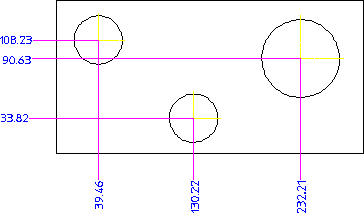
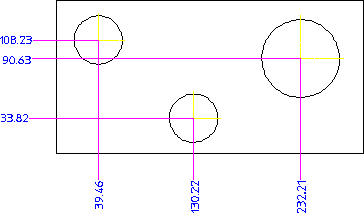
 .
. to complete the operation.
to complete the operation.