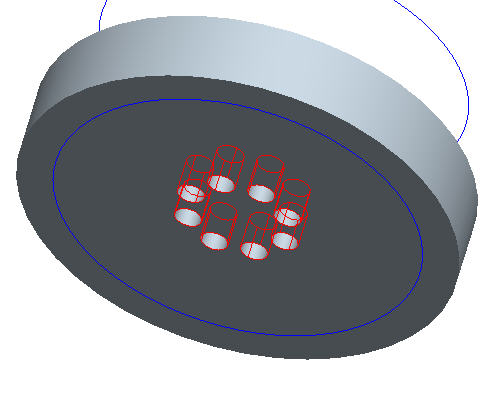Task 3. Create Axial Pattern
-
Click Undo
 to remove the direction pattern.
to remove the direction pattern. -
Right click HOLE 1 from the model tree and select Pattern.
-
In the dashboard, use the pull down to select Axis as the pattern option.
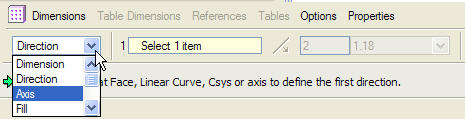

The Direction Pattern adds pattern members in one or two selected directions without requiring a specific dimensioning scheme on the original feature.
-
Select the center axis of the part (A_2) to revolve the pattern around.


Make sure that the axes are displayed. If they are not, choose the Datum Axes
 icon.
icon.
-
In the Dashboard, change the quantity of holes to 8.

-
In the Dashboard, select Angular extents
 to equally space the members.
to equally space the members. 
-
Click Complete Feature
 to see the axial pattern.
to see the axial pattern.