The Installation Process
Pro/SETUP has been enhanced to streamline the installation process. Since Pro/SETUP now has the ability to import licensing data, your installation should be quicker and easier than ever. An overview of the installation process is given below. Please note this should not replace the Installation Guide as a reference to installing your software.
On your license server(s):
- Obtain your license information (codes) electronically from PTC and save this information to a text file.
- Execute Pro/SETUP.
- Install the license management software containing FLEXlm into its own directory.
- During the installation of the license management software, import your license information file (from step 1) into Pro/SETUP.
- Pro/SETUP will then guide you through installing your PTC application (Pro/ENGINEER, Pro/MECHANICA, etc.) into its own directory.
- Define commands to run your PTC software and "attach" the commands to the licenses (feature lines) listed within your license information file(s). You can now define one command to run multiple licenses.
- Install other options such as the PTC Application Manager and Pro/HELP.
On the license client(s):
- Execute Pro/SETUP.
- Install the PTC application (there is no need to install the license management software).
- During the installation of the application, specify the hostname of the license server.
- Define commands to run your PTC software and "attach" the commands to the licenses defined on any license server. You can now define one command to run multiple licenses.
- Install other options such as the PTC Application Manager and Pro/HELP.
Default Installation Directories
Pro/SETUP now will install software into a default installation directory that can be modified for your environment. The default directory will be:
/system_directory/ptc (where: system_directory is platform specific)
Pro/SETUP will now install the license management software, PTC application software, and other software into subdirectories within the ptc directory.
Example: If Pro/ENGINEER Release 20.0, Pro/HELP, the PTC Application Manager, and Pro/FLY-THROUGH are all installed on a single license server, the /system_directory/ptc will contain a separate installation directory for each.
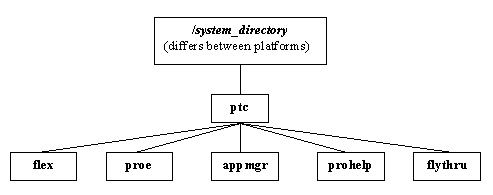
Getting Your License Information into Pro/SETUP
Obtaining Your License Codes
- Importing an on-line copy of your license information into Pro/SETUP ; or
- entering the license information from your License Pack into Pro/SETUP.
A License Pack was shipped with your new software order and contains the feature lines for your software. This information must be given to Pro/SETUP by either
Obtaining an on-line copy of your license information will make your installation process MUCH quicker and easier!
Importing Your License Information into Pro/SETUP
Once you have obtained an on-line copy of your license information, importing the file into Pro/SETUP is easy. During the installation of the license management software, specify the path to the file when prompted for the license file location. Pro/SETUP will read the license information (feature lines) contained in the file.
Entering Your License Information into Pro/SETUP
If you do not have an on-line copy of your license information, you will need to enter the license information from your License Pack into Pro/SETUP.
License Files
After your license information is either imported or entered into Pro/SETUP, a license file will be written to a directory within the license management installation directory. The license file contains feature lines which define the configuration of your software.
For floating licenses the license file is read by the FLEXlm license manager and by the PTC software. For locked licenses the license file is read only by the PTC software. The figure below is an example of how your license file can be created.
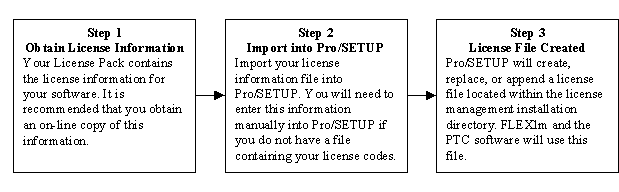
Installation Schematics
The examples below demonstrate the concepts behind installing PTC software with FLEXlm licensing.
Example 1- Single Server Installation: Pro/ENGINEER licenses are to be installed on a single license server and used on 2 additional client machines. The Pro/ENGINEER software is to be installed on each client machine.
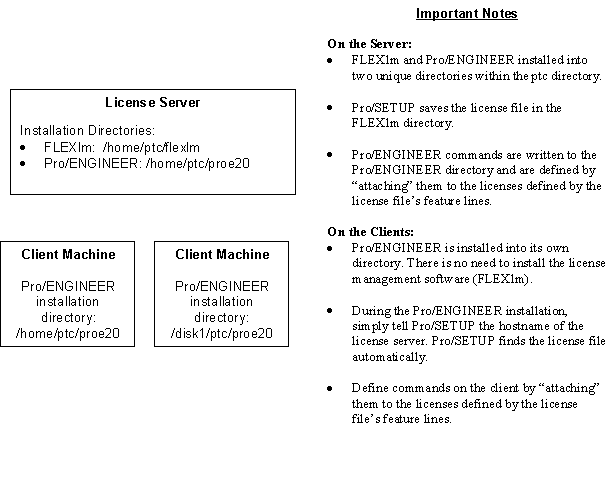
Example 2 – Installing Multiple PTC Products: Pro/ENGINEER and Pro/FLY-THROUGH floating licenses are to be installed on a single license server and used on 2 additional client machines.
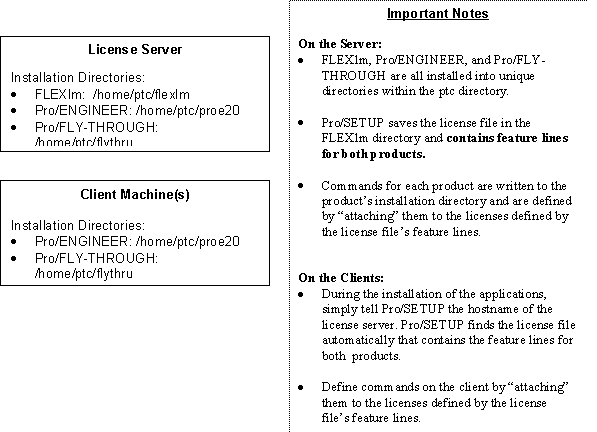
Example 3- Multiple Server Installation: Pro/ENGINEER licenses are to be installed on two different license server and used on multiple client machines. The client machines wish to use licenses from both license servers.
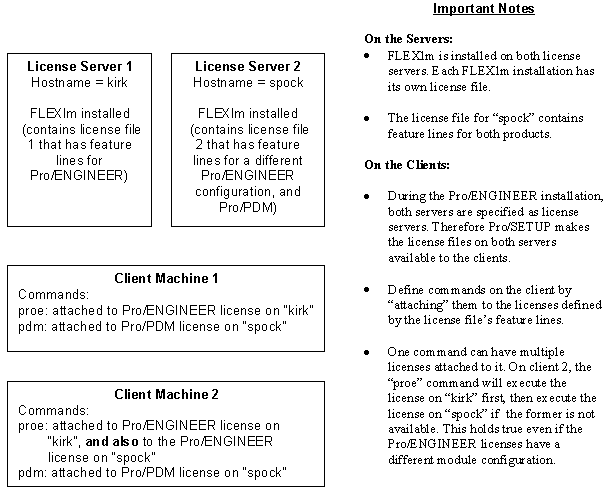
Installation Tutorial for Pro/ENGINEER Release 20.0
The installation tutorial walks through an installation of Pro/ENGINEER Release 20.0 using the new Pro/SETUP utility.