Results Pane Tool Buttons
In the Library Browse window, the Results pane has tool buttons for managing and using search results. A third button, either Update or Customize, appears only for certain file types.

The following table describes the buttons that can appear and provides references for more information about using them.
|
Button
|
Description
|
||
|---|---|---|---|
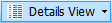 |
Indicates how to show search results. The name of this button depends on the currently selected view. You change the view using the selection control for this button. Choices are Details, List, and Icons. The default is Details. For more information, see View Button.
|
||
 |
Inserts the selected search result into the active pane in the System file. Double-clicking a search result also inserts it into the System file. For more information, see Insert Button.
|
||
|
|||
 |
Updates the part or block selected in the System file with the data for the part or block selected in the Results pane. This button is available only when searching library files for fault tree events, prediction parts, or RBD blocks. For more information, see Update Button.
|
||
 |
Opens the Customize Library Record window so that you can modify the description and image associated with the record selected in the Results pane. This button is available only when searching library files for assemblies, fault tree diagrams, and RBDs. When you modify the description and image in the Customize Library Record window, this same data is modified in the library file in which the record is stored. For more information, see Customize Button.
|
||