Dependent List Definition Pane
The Dependent List Definition pane provides for defining dependent lists. A dependent list ties together two lists so that they are related throughout the System files and support files in the Project. An explanation of the example below appears in Dependent List Example.
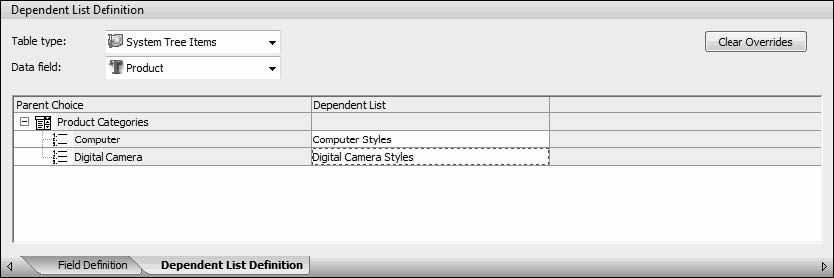
In the Data Definition pane, you select the field for which to define dependent lists. In the Dependent List Definition pane, you then select a parent field. Only the fields that are already attached to lists can be parent fields. Once a parent field is selected, the name of the list attached to this field and all items in this list are shown in the Parent Choice column. For each item in the list, in the Dependent List column, you select the list to attach to the dependent field when this item is selected in the parent field.
The following table describes the options in the Dependent List Definition pane. For more information, see Dependent Lists.
Option | Description |
|---|---|
Table type | The table in which the parent field resides. This can be the same table type as the field (default) or a related table. |
Data field | The field that is the parent field. You can select from any text or memo field that is already attached to a list. |
Parent Choice | Displays the list name and all of the list items for the field selected as the parent field. |
Dependent List | The list to attach to the dependent field when the list item in the Parent Choice column is selected in the parent field. When you click a row in this column, you can select from all lists in enabled List Library files. For more information, see List Library Files. |
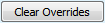 | When clicked, a window opens for clearing any modifications that you have made to this field. Clicking Yes closes this window and restores the default settings. Clicking No closes the window without restoring the default changes. This button is available only if the settings for the field have been customized. The Data Changed? column in the Data Definition pane displays a checkmark for fields with customized settings. |