Inserting Diagram Folders
Within the top-level Block Diagrams and Phase Diagrams folders, you can insert child folders in which to organize your diagrams. Each child folder that you insert can have its own sibling and child folders. No limit exists on the number of folder levels you can have under the two top-level folders.
1. To insert a folder in the RBD Table, do one of the following:
◦ Right-click the appropriate row and select Insert Child Folder. This command is available when the row selected is for either one of the two top-level folders or a row for any lower-level folder. It inserts a folder in the hierarchical tree structure at the next lower level than the selected row.
◦ Right-click and select Insert Sibling Folder. This command is available when any row is selected but those for the two top-level folders. It inserts a folder in the hierarchical tree structure at the same level as the selected row.
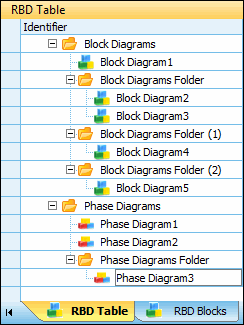
For Identifier, a unique folder name is assigned.
◦ For a folder under the Block Diagrams folder, the default name is Block Diagrams Folder. If a folder with this name already exists, the default name is Block Diagrams Folder (X), where (X) is the next available numeric value.
◦ For a folder under the Phase Diagrams folder, the default name is Phase Diagrams Folder. If a folder with this name already exists, the default name is Phase Diagrams Folder (X), where (X) is the next available numeric value.
You can repeat the above step multiple times to insert multiple folders. To reorder folders within a hierarchical level, you can use the standard Windows drag-and-drop technique.
For Identifier, you can modify the name assigned to the new folder. Additionally, for Description, you can enter a description for the folder.
2. Within each folder, insert diagrams of the appropriate type.
◦ For a folder under the Block Diagrams folder, insert block diagrams. For more information, see Inserting a Block Diagram.
◦ For a folder under the Phase Diagrams folder, insert phase diagrams. For more information, see Inserting a Phase Diagram.