Calculation Editor Options
The following table describes the options in the Calculation Editor pane. Information about how to construct an equation appears in subsequent topics.
|
Option
|
Description
|
|---|---|
|
Table type
|
The table containing the data field in which to store the results for the calculation. You can use only fields in the selected table or a related table. For example, if System Tree Items is selected, calculated results must be stored in a field in this table. Because there are no related tables, you can use only fields from this one table. If FRACAS Incidents is selected, you must store calculated results in a field in this table. However, in addition to using its fields in the calculation, you can use fields in the related Configurations and System Tree Items tables.
|
|
Result field
|
The field in which the results for the calculation are stored. Calculation results can be stored in the extra data fields that are supplied for customizing the table; or, they can be stored in any unused data field not predefined for special use. Because calculation results are stored in fields, they can be displayed in tables or on forms. You can also add these fields to reports.
|
|
Calculation
|
The equation for the calculation. You can use the features provided to insert database fields, operators, functions, or numeric values. Field names appear in blue, functions appear in red, and constants appear in purple. If you change the calculation type in the Calculation pane, a function that is no longer valid will change from red to black to indicate that this is the case. Scroll bars are shown if the entire equation is too large to fit in the space provided. Supplementary information about equations and their construction appears in Additional Equation Information.
|
 |
Analyzes the calculation to determine whether it is valid. For more information, see Verify Button.
|
 |
Provides for inserting numeric values and basic mathematical operators in the equation by clicking keypad buttons. For more information, see Keypad. You can also insert numeric values and basic mathematical operators by typing them directly in the equation.
|
 |
Opens the Insert Field window so that you can insert a data field in the equation. For more information, see Data Fields.
|
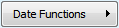 |
Provides for one-click insertion of a date/time function or a constant in the equation. For more information, see Date Functions.
|
 |
Provides for one-click insertion of a math function. This button is available when Number is the calculation type. For more information, see Math Functions.
|
 |
Provides for one-click insertion of an aggregate function. This button is available when Number is the calculation type. For more information, see Field Functions.
|
 |
Provides for one-click insertion of a text function. This button is available when Text is the calculation type. For more information, see Text Functions.
|