Workflow Process Health Status
Once initiated from a workflow template, every workflow process falls into one of two states: executing normally, or executing with warnings or errors:
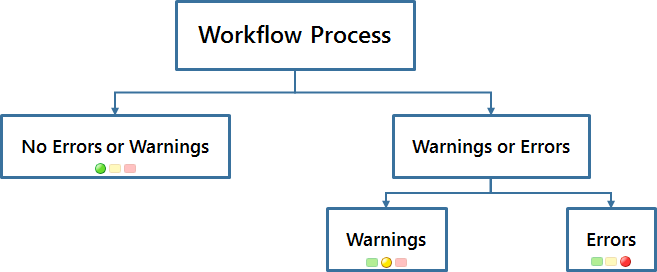
To display a visual indicator for the workflow process health, select All With Health Status from the Workflow Processes table view menu. The Health column displays the current status of the selected workflow process:
Green | Workflow processes with a green heath status are running with no identified errors or warnings. |
Yellow | Workflow processes with a yellow health status have at least one warning, but no errors. Possible warning values include: • Warning: Large number of associated synch robots • Warning: Nodes in process with large update count • Warning: Overdue process • Warning: Overdue tasks • Warning: Process with large update count • Warning: Suspended • Warning: Suspended Nodes • Warning: Terminated |
Red | Workflow processes with a red health status have at least one error. These processes might also have warnings. Possible error values include: • Error: Aborted • Error: Aborted nodes • Error: Invalid PBO reference • Error: Invalid workflow template reference • Error: Orphaned work items • Error: Stalled (failed queue entry) • Error: Terminated with running nodes |
Process Health Filters
To filter processes by health status, use the Find Workflow Processes menu under the Search for Workflow Processes section.
If an error or warning is present, select the checkbox next to the problematic node in the Workflow Process Nodes table. The Expressions and Error Messages table refreshes to display details about the problem.
All | All workflow processes in any state.
| ||
With no identified errors or warnings | All healthy workflow processes. These processes do not have any errors or warnings. | ||
With errors or warnings | All workflow processes with at least one warning or error. |
Errors | |||
With errors | All workflow processes in any error state. | ||
Stalled | A stalled process has a node that has failed to execute properly. You can view the exact problem in the Error Message column of the Expressions and Error Messages table. • If the stalled workflow process node is a robot, you can fix the error by externalizing the workflow template, updating the expression for the stalled robot, and restarting the workflow process. • If the stalled workflow process node is another type of node, such as an activity transition, the problem is identified in the error message. | ||
With invalid primary business object references | Workflow processes that are not associated with an existing life cycle-managed object. The reason for this varies. For example, the object is deleted from Windchill while the workflow process is still running. Another common cause is that the process was initiated by an administrator using the Initiate workflow process action for testing purposes on an object that no longer exists. To fix this error, delete or terminate the workflow process and create a new workflow template or initiate a new workflow process with an appropriate primary business object reference. | ||
With invalid team references | Workflow processes without a team reference. In some cases, the team has been deleted and no longer exists. To fix this error, terminate the executing workflow process and edit the workflow template with an appropriate team reference. | ||
With invalid workflow template references | Workflow processes for which the associated workflow template or workflow template iteration was deleted or has invalid data. To fix this error, terminate the running workflow process and start a new workflow process using a different workflow template. | ||
Aborted or with aborted nodes | Workflow processes with one or more aborted nodes, such as a notification robot. To fix this error, restart the aborted node in the Workflow Process Manager. Otherwise, terminate or delete the running workflow process.
| ||
Terminated with running node instances | Workflow processes that were terminated or completed, but still have executing workflow process nodes, such as a notification robot. To fix this error, find and terminate each workflow process node in the Workflow Process Manager. | ||
With orphaned workitems | Workflow processes that have activity assignment nodes without corresponding assignments in the workflow template. Orphaned process nodes can be easily identified by selecting the Orphaned view in the Workflow Process Nodes table. To fix this error, delete the orphaned process nodes. | ||
Warnings | |
With warnings | All workflow processes with a warning. |
Overdue or with overdue tasks | Workflow processes that have passed their deadline or that have executing workflow process nodes, such as an activity assignment, that have passed their deadline. To fix this warning, view the list of workflow activities for the affected process and notify users about overdue tasks. |
With a large update count or node with a large update count | Workflow processes for which there have been multiple retries. Windchill counts the number of updates for each workflow process and process node within a workflow process. A warning is indicated when the following conditions are met: • The workflow process is retried more than 2,000 times. • An individual workflow process node is retried more than 500 times To fix this warning, investigate the problem by viewing the individual workflow process node, associated primary business objects, affected workflow template iteration, and routing process history. From this information, determine if you should restart the problem node or terminate the entire workflow process. |
With running synch robots | Workflow processes with more than the specified number of synchronize robots running. Synchronize robots listen for specific events in your Windchill system. If too many are running at once, they can consume a large portion of available resources and negatively impact system performance. To fix this warning and improve system performance, update the workflow template design to reduce the number of synchronize robots or remove them entirely. |
Suspended or with suspended nodes | Workflow processes that are suspended or have suspended workflow process nodes. To fix this warning, identify the problem workflow process nodes and either terminate or restart them. If the entire workflow process is suspended, either restart or terminate the workflow process itself. |