New/Add To Action Set - Parts
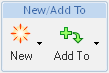
The following actions are provided in the New/Add To action set in the Structure tab toolbar on a part information page:
|
Action
|
Icon
|
Description
|
|---|---|---|
|
New
|
Click the New icon The following actions are available in the drop-down menu: |
|
|
Add To
|
Clicking the Add To icon The following actions are available in the drop-down menu: |