Execution of Plans
Plans are executed by updating progress against the plan activities so that the plan provides a real-time view of the state of the project.
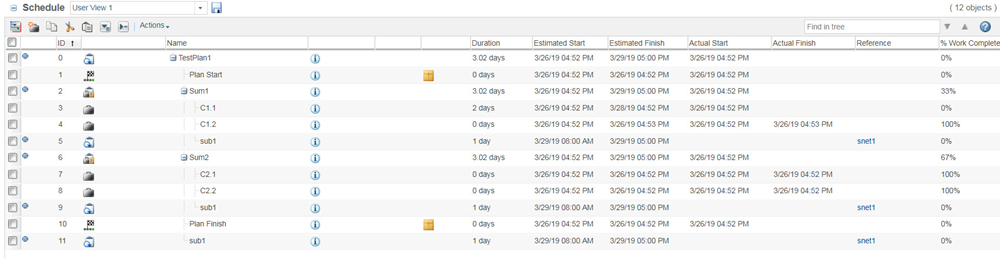
The project, program, or product plan creator selects one of the following methods of execution:
Manual Execution | |
|---|---|
Manual project execution mode allows administrators to create new activities or deliverables at any time and at any location in the plan. Activity or deliverable owners can also edit any activity attributes (name, description, duration, start date, finish date, and so on) at any time and can override or cancel the override of any activity or deliverable attributes. This approach is appropriate for plans that are undergoing constant changes and where the precedence relationships are soft so that work can begin on activities even if preceding activities have not completed. |
Automatic Execution | |
|---|---|
When the plan is in automatic execution mode, activities start and finish based on their schedule and start constraints, prompting automatic task notifications to team members. If you are confident in the plan schedule or are working with a plan that has been executed successfully in the past, automatic execution allows for a more hands-off approach to project management while providing greater control over the project schedule. There are several reasons why you might want to use an automatically executed plan: • The project schedule is inflexible or activities must be executed in a precise order. Once a plan has started and is in process, automatic execution provides more control over changes to the plan schedule. For example, in a manually executed project, activity owners and project managers can reschedule or add work and duration for an activity whose estimated finish date has already passed. However, if the project is automatically executed, you can only modify scheduling attributes for activities that have not yet started or which have been suspended. • You want to restrict when activity work should be competed or if project work is closely tied to date constraints. Resources and activity owners can only track work if an activity is in process. Therefore tasks cannot be completed before an activity is scheduled to begin and resources cannot track work for an activity whose finish date has passed. • You want to reduce the number of scheduling tasks often completed by project managers. When an activity begins, an automated notification is sent to users who are assigned activity work. Because activities start automatically based on scheduling constraints, resources do not have to rely on project managers to initiate activities or notify them when activity work should begin. Automated project execution is most appropriate for plans that are based on templates or imported plans where few, if any, changes in the plan structure are expected. This execution mode is especially useful for projects that are executed in rapid succession where all the same steps must always be executed in the same order with the same dependencies. In these types of plans, typically only the resources, start dates, and durations change. For more information, see Automatic Execution. |
Both automatic and manual execution modes are influenced by the following factors when scheduling activities:
• Activity work and duration—When you create a new activity, three basic attributes determine how the activity is scheduled: Duration, Work, and Resource Units.
• Activity constraints—The constraint type determines the estimated start and finish dates for an activity.
• Predecessor relationships—When you create an activity, you can specify other activities that must start or finish before the new activity begins.
• Task types and effort driven—When you edit the duration, work, or resources for an existing activity, the task type determines how other scheduling variables are recalculated.
• Tracking work—Activities and resource tasks are completed as users enter the amount of work accomplished. Start and finish dates, actual work, and duration are also calculated based on when work is tracked.
Automatic execution mode also provides additional actions to start, pause, and resume the plan or individual activities. For more information, see Automatic Execution.