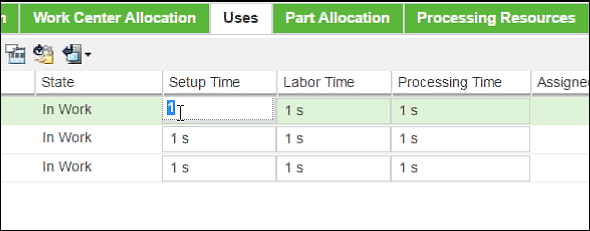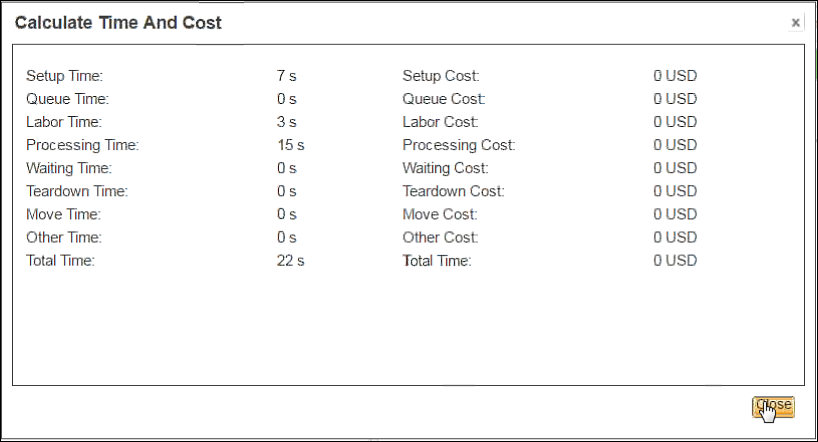Formula Set Tab
The Formula Set tab is used to select pre-defined formula sets that can be used to calculate the time and cost associated with a work center. For example, a standard time and cost formula, and a periodic time and cost formula.
Actions
The following table describes the actions available on the tab toolbar.
|
Icon
|
Action
|
Description
|
|
Add formula set.
|
Enables you to select and add a standard MPMLink formula set to the tab that you can associate to a Work Center. This formula is also inherited by the Operation to which the Work Center is assigned.
|
|
Remove
|
Removes the selected formula set from the tab.
|
|
Set default formula
|
Sets or unsets the selected formula as the default.
|
|
Table column details
|
Opens the Column Details window, which can be used to configure the columns displayed in the tab table.
|
Default Table Columns
The following table describes the default columns in the tab table.
|
Column
|
Description
|
|
Name
|
The name of the formula set.
|
|
Description
|
A description of the formula set. For example: “This formula set is used to calculate the time and cost of an operation.”
|
|
Default
|
Indicates which formula set, associated with the object, is the default.
|
|
When associating a work center to an operation, the default formula set for the work center is also applied to the operation.
|
|
To apply a standard formula set to a manufacturing resource or process plan:
1. In the structure pane of a Manufacturing Resource Browser or Process Plan Browser, select an object that you want to apply the formula set to. For example, a Work Center or an Operation.
The object highlights in the structure tree.
2. In the information pane of the browser, click on Formula Set.
The Formula Set tab displays in the pane.
3. In cases where there are no standard formula sets currently listed in the tab table, click on

in the toolbar.
The Add Formula Set window opens.
Select a formula set that you want to add from the menu and then click OK.
The formula set appears in the tab table.
Repeat as needed.
4. In cases where there are multiple formula sets listed in the tab, click on

in the toolbar to set the appropriate formula set as the default for the selected object.
The formula set is now applied to the selected object in the structure pane.
To perform calculations and generate a report using an applied formula set:
1. In the Uses tab of the object that you want to base your calculations on (for example, an Operation or a Process Plan), set the time attributes to appropriate values for the calculation output. An example is shown in the following figure.
2. Right-click on the object in the structure pane and select the appropriate calculation action from the Actions menu. For example, Calculate Time and Cost.
A calculation window opens requiring your input.
Note that in the Calculate Time and Cost window, you are required to enter a Lot Quantity value.
3. Enter the required input and click OK to dismiss the window.
Calculations are performed using the formula set applied to the object, and a report is displayed. An example is shown in the following figure.