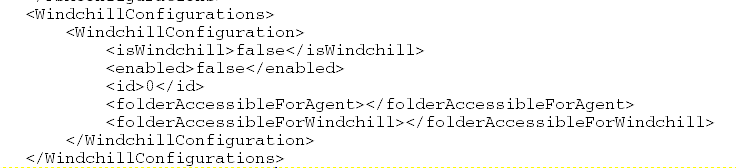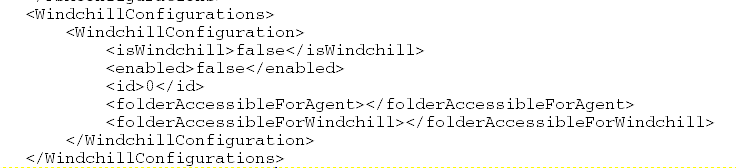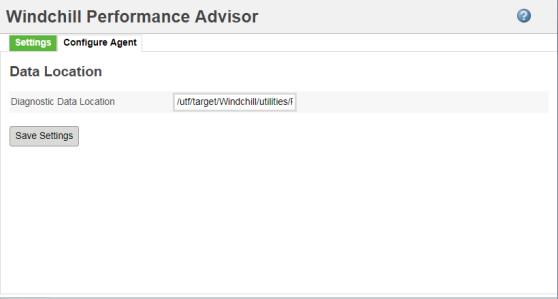Send Diagnostic Data to PTC
Sending Data when PA Agent Utility is Configured
When the
PA Agent Utility is configured, the
Diagnostic Data Location on the
Configure Agent tab shows the default location where the Performance Advisor reports are saved before they are sent to PTC. If you do not want the reports to be saved at the default location, specify another location, and click
Save Settings. If the Performance Advisor agent is installed on a different machine than
Windchill, update the diagnostic data location in the
<folderAccessibleForAgent> element in the
pa_agent_conf.xml file.
Performance Advisor reports are saved in a .zip file with the following naming format:
<GUID><SCN>timestamp in yyMMddHHmmSS format>.zip
For example, 425103ce584fea5391570acc920d1f101a25d6c8_7A1318853_160913000100285.zip
Performance Advisor reports are saved on your system under the following directory:
<Windchill>/utilities/PeformanceAdvisor/reports/PAA, where <Windchill> is the Windchill installation directory.
The Performance Advisor agent picks the report zip files from the specified Windchill location and moves them to the <PA_Agent>/Reports/collect folder where <PA_Agent> is the Performance Advisor agent installation directory. Performance Advisor agent sends the reports to PTC after 24 hours and a copy of the reports is saved in the <PA_Agent>/Reports/sent folder.
When the performance advisor agent is enabled, the WAReportSendManager queues are no longer created.
Sending Data when PA Agent Utility is not Configured
When the
PA Agent Utility is not configured, the Performance Advisor reports are stored on the
Windchill vault as a WTDocument content in a folder called
Windchill Performance advisor. This report is then sent automatically to PTC at a predefined frequency. The sent reports are listed in the vault within
Windchill Performance advisor/Sent and preserved for 10 days before they are deleted automatically. These reports on the vault can only be accessed by a
Windchill site administrator from the Site folder browser page. When the
Transmission delay preference is set to
true, the reports are visible to the site administrator and are sent to PTC with a delay of 24 hours.
Storing the reports on the Windchill vault helps in overcoming the dependency on a single node and thus resolving the accidental missing out of not sending the report.
Performance Advisor Agent in Cluster Windchill Environment
• On which node, does the Performance Advisor agent runs?
In cluster environment, the Performance Advisor agent is installed on all nodes. The diagnostic reports are sent by the master node. The Performance Advisor agent can run on any one node in a cluster environment; you can choose any node.
• Where are the diagnostic reports saved in a Cluster environment?
◦ When the PA Agent is configured.
The reports are saved on the master node at the following location:
<Windchill>/utilities/PeformanceAdvisor/reports/PAA, where <Windchill> is the Windchill installation directory.
The Performance Advisor agent picks the diagnostic reports and sends it to PTC over a secured channel.
◦ When the PA Agent is not configured.
The reports are saved on the Windchill vault as a WTDocument content in a folder called Windchill Performance advisor.
• How can I send diagnostic reports from a disconnected Windchill site?
You can deploy the Performance Advisor Agent on a machine that does not contain Windchill or other sensitive data.
On the Configure Agent tab, specify a shared location for storing the diagnostic data. Windchill diagnostic reports are generated and stored at the shared location.
The agent can then be used for transporting diagnostic data generated out of Windchill server back to PTC. You need to make the appropriate configurations on the Windchill server to enable the transport of data through Performance Advisor Agent.
Performance Advisor Agent for Rehosted Windchill Environment
You must perform the following steps before rehosting Windchill Environment:
2. Rehost Windchill environment.
3. Start Windchill.