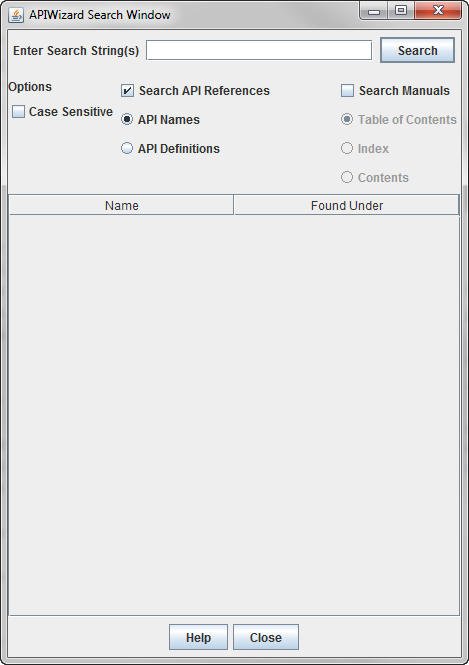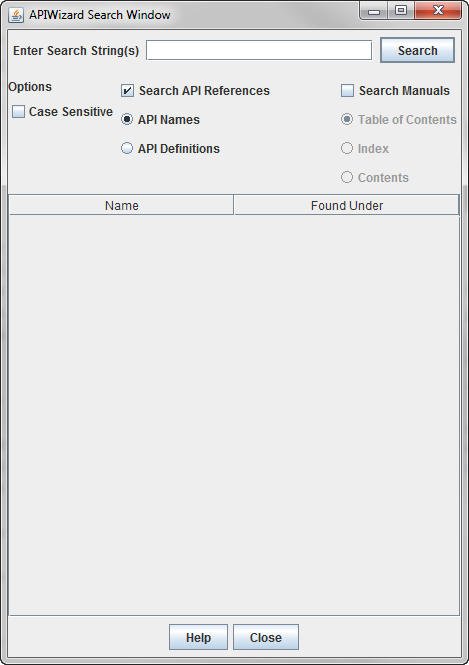How to Perform an APIWizard Search
Follow these steps to search for information in the APIWizard online help:
1. Click Find on the Topic/Object Selection frame to display the APIWizard Search Window as shown in the following figure:
2. Specify the string or strings to be searched for in the Enter Search String(s) field.
3. Select Case Sensitive to specify a case-sensitive search.
| The default search in non-case-sensitive. |
4. Click Search API References to search for data on API functions.
◦ Click API Names to search for function names only.
◦ Click API Definitions to search the API function names and definitions for the specific string(s).
5. Click Search to begin a search.
During a search, this button name changes to Stop. Click Stop to stop the search.
6. If the APIWizard finds the search string or strings in the specified search area(s), it displays the string(s) under the Name frame. In the Found Under frame, the APIWizard displays links to the online help data that contains the found string(s).
7. During the search, or after the search ends, select an entry in the Name or Found Under frames to display the online help data for that string.