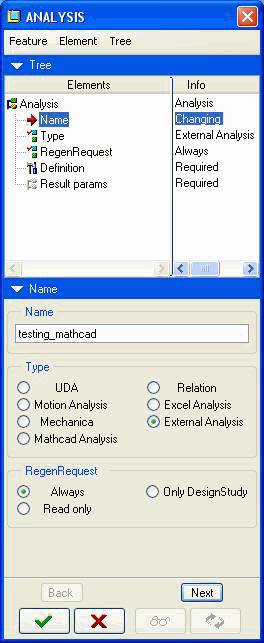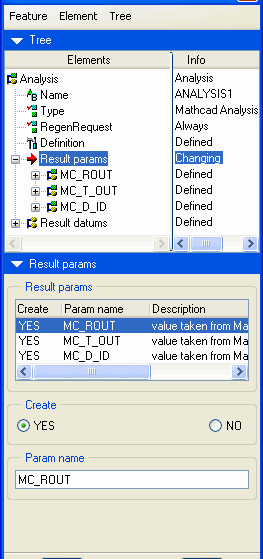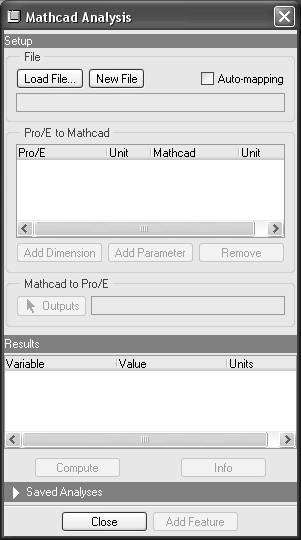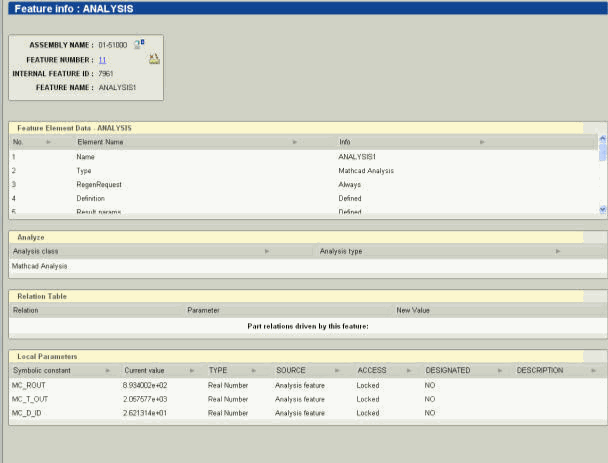PTC Mathcad and Creo Parametric Interoperability in a Workspace
PTC Mathcad and Creo Parametric interoperability is accomplished through the Analysis tool.
|
|
In order to ensure interoperability among Creo Parametric, PTC Mathcad, and Windchill, both the Creo Parametric session and the PTC Mathcad/Windchill Workgroup Manager session must have the same primary active workspace on a Windchill server registered as primary.
|
There are three main areas in the Analysis dialog box:
• At the top, in the Name pane, the user specifies which worksheet to connect to.
• In the center, in the Result params pane, the user maps Creo Parametric dimensions and parameters into assignment variables in the PTC Mathcad worksheet.
• At the bottom, the user extracts results values from the PTC Mathcad worksheet and returns them to Creo Parametric as Parameters in the PTC Mathcad Analysis feature (see below).
Selecting PTC Mathcad Analysis from the menu bar launches the PTC Mathcad Analysis dialog box. This action also starts the PTC Mathcad process in non-graphic mode.
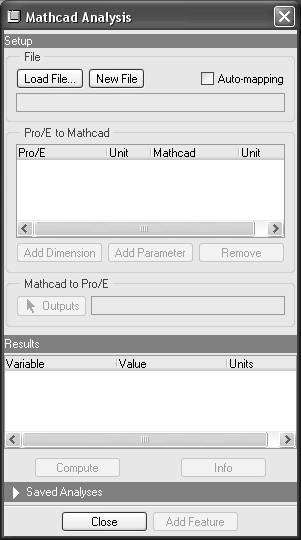
There are several components to the PTC Mathcad Analysis dialog box:
• The Auto-mapping check box - The default option for this check box can be set in the config.pro file.
• Load File - Used to select the desired PTC Mathcad worksheet from disk. When selected, the PTC Mathcad application icon appears in the application bar.
• Parameter values with the same name will be mapped automatically to their corresponding assignment variables from the worksheet in the PTC Mathcad Analysis window. The Add Parameter or Add Dimension buttons invoke the Parameter selection dialog to select additional parameters. In the next variable selection dialog, one may select the PTC Mathcad variable to be mapped. The units for parameters (or dimensions) and variables must be case-consistent (e.g., Inch to Inch, or mm to mm, etc.). It is not possible to map inconsistent units.
• Selecting the Outputs button returns a list of all tagged results variables in the PTC Mathcad worksheet. Any or all of these variables may be selected.
• The Compute button is used to re-compute the values of the results variables in PTC Mathcad based on the input data from Creo Parametric. The results are listed in the Output window. Once an Analysis feature is set up, results in PTC Mathcad are recomputed automatically after each inputs change. Saved analyses are only recomputed if the user retrieves the analysis.
• The resulting Analysis should be added as a Creo Parametric feature by clicking the Add Featurebutton. The analysis is now set up and ready to begin exercising the integration.
Proper relations need to be created in order to synchronize the Creo Parametric values with these computed by the PTC Mathcad analysis. For example:
OUT_SPEED = MC_ROUT:FID_MC1
Special PTC Mathcad Integration config.pro settings include:
config.pro auto_mapping yes/no*- sets the auto-mapping check box, which allows Creo Parametric Parameters to be automatically matched to PTC Mathcad assignment variables when a worksheet is loaded.
mathcad_analysis_directory D:\Data\models\Mathcad – defines the location of the PTC Mathcad worksheets.
Information about the driving worksheet file is kept in the feature. A reference is created between the analysis feature and the PTC Mathcad file within the Creo Parametric file, but this relationship does not appear as a link in Windchill. This feature is set to always regenerate during model regeneration. The PTC Mathcad application runs in memory when creating or regenerating the feature. The following screen displays a sample Feature Info Analysis:
• When the user creates an Analysis Feature of type PTC Mathcad, it attaches the worksheet as secondary content to the Creo Parametric Document that references it. The worksheet is attached when the user saves the Creo Parametric Document.