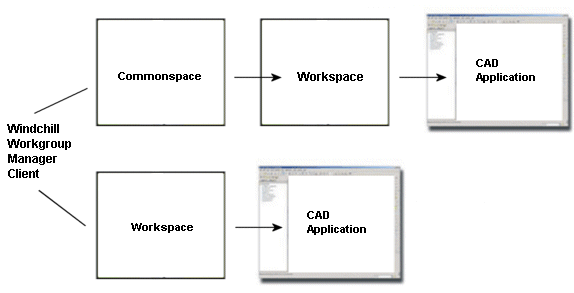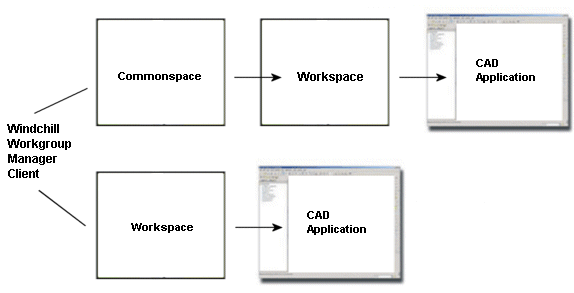Open from Windchill
The Open from Windchill command allows you to open a CAD document in Autodesk Inventor from Windchill. By default, this command displays the CAD documents that are stored in the Windchill workspace on the registered primary server. You can also choose to browse to the CAD documents that are stored in the Commonspace.
The following graphic illustrates the information flow when you initiate Open from Windchill.
To open a CAD document from Windchill:
1. In Autodesk Inventor, select > . The Open from Windchill window opens.
2. In the File name: box, type the name of the CAD document. You can also select the document in the list of CAD documents, or type the CAD document name in the search box.
3. To select a CAD document from the Commonspace, select Windchill Cabinets under Common Folders in the left pane and browse to the desired document.
4. Select OK to complete the operation.
You can use the following menus in the Open from Windchill window to customize your environment:
• Organize: This menu allows you to Rename and Delete objects from the Windchill File System. These commands are available only when the Windchill server is offline. To delete an object, you must first exit Autodesk Inventor and clear the cache using > > > .
• Views: This menu allows you to configure the view. It offers the following options
◦ List: Displays the list of objects without details
◦ Thumbnail: Displays thumbnail images of objects. A thumbnail image is visible only if you have saved the viewable with the object
◦ All: Displays all objects and their details
◦ CAD Documents only: Displays only a list of the CAD documents
◦ Show Popup viewer: Displays a thumbnail view when pointed to the listed object
• Tools: This menu offers the following options
◦ Sort By: Sorts the objects based on model names or instance names
◦ Up One Level: Displays the higher level of the object instance
◦ All Versions: Displays all versions of the objects
◦ Show Instances: Displays instances of the objects with the generic instance