|
|
If the application is not registered, the Open in Inventor command may be visible but the related action cannot be performed. You can register the application in the > dialog box in Windchill Workgroup Manager.
|
|
|
If the application is not registered, the Open in Inventor command may be visible but the related action cannot be performed. You can register the application in the > dialog box in Windchill Workgroup Manager.
|
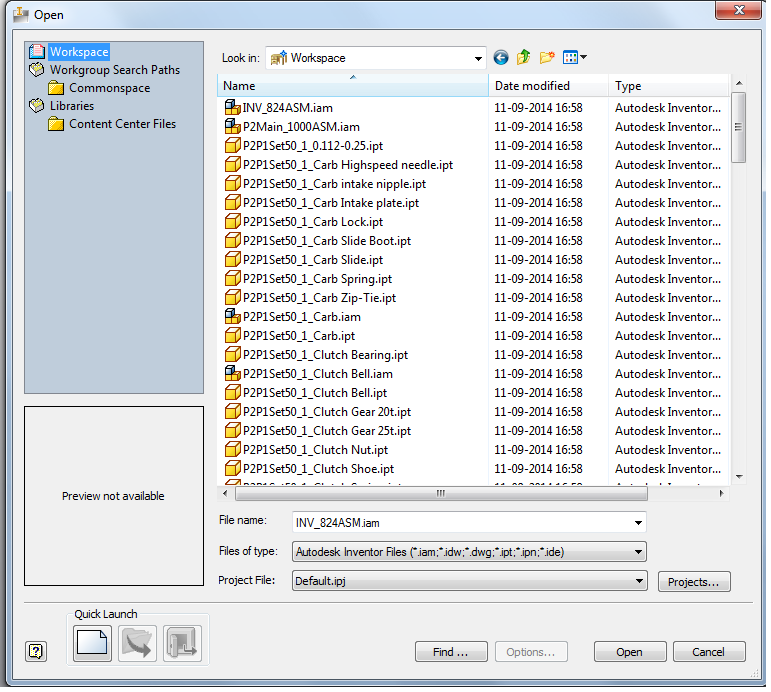
Windows 10 onward, you can access the Commonspace and Workspace folders from the Quick Access List. |
Open inAutodesk Inventor is not an available action if there is no registered server and primary workspace. You must register a server from > in Windchill Workgroup Manager, and activate a workspace to make this PDM action available. |