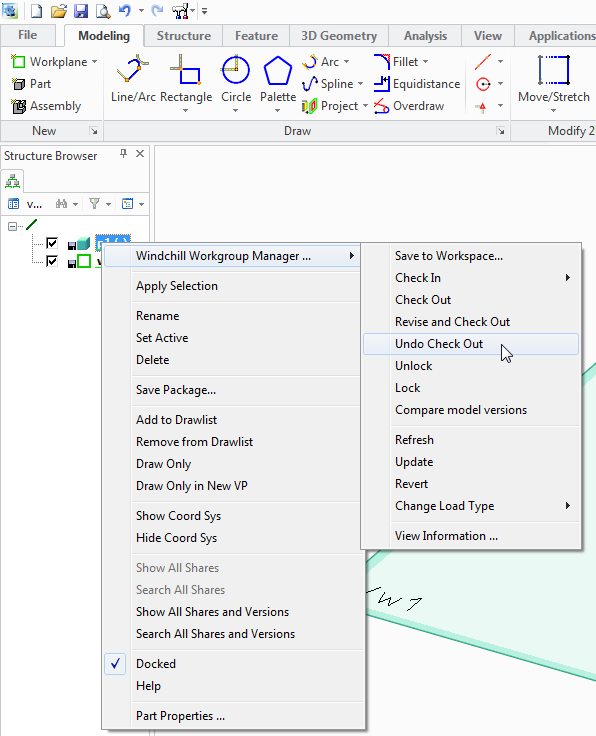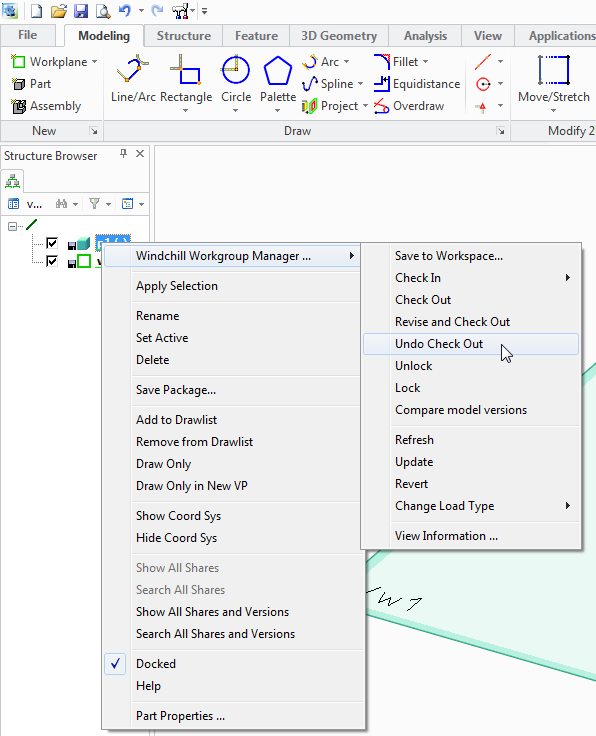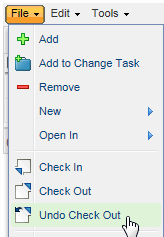Undo Check Out
The Undo Check Out action is available from Creo Elements/Direct Modeling, and from Windchill.
Undo Check Out reverses the checkout for one or more models and restores their previous checked-in state. Any changes that were made after they were checked out are lost. The Undo Checkout Overwrite Local Content preference specifies whether or not model content in cache is overwritten when using the Undo Checkout action. The preference default is false, meaning that model content in cache is not overwritten.
To perform an Undo Check Out action from Creo Elements/Direct Modeling:
1. Within a Creo Elements/Direct Modeling session, select one or more objects within the Structure Browser whose checkout you want to undo.
2. Right-click on the object selection in the Structure Browser and choose > from the menu as shown in the following figure.
The object checkouts are reversed.
To perform an Undo Check Out action from Windchill:
1. Within the Windchill workspace, select one or more objects whose checkouts you want to undo.
2. Do one of the following:
a. Choose > as shown in the following figure.
b. Select the undo check out icon

on the workspace
Object List table toolbar.
The object checkouts are cancelled.
| If you made local modifications to the model while it was checked out, when you select the Undo Check Out action, a Conflicts window appears. Choose one of the following options: • Do not close drawing and keep local changes • Close drawing and update The system reverses the checkout, releasing the modification lock in the commonspace. |