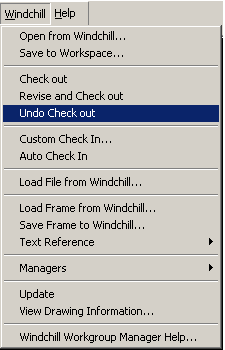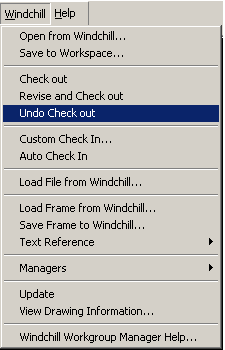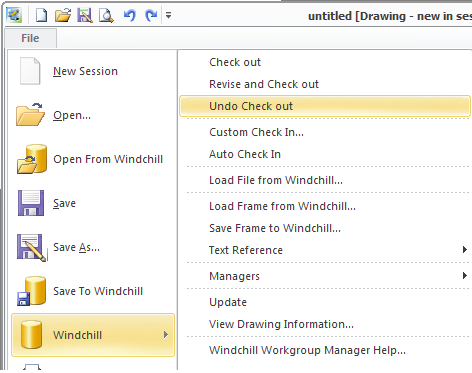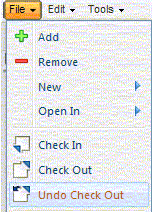Undo Check Out
This section describes the Undo Check Out action available from Creo Elements/Direct Drafting, and from Windchill.
Undo Check Out reverses the checkout, and allows you to return to the model that you originally checked in. Undo Checkout acts on the object open in the active model and reverses any changes that were made to this object after it was checked out. The preference Undo Checkout Overwrite Local Content, specifies whether the model content in cache is overwritten by default when using the Undo Checkout action. The preference default is false, meaning that model content in cache is not overwritten by default.
To access Undo Check Out, use one of the following methods:
• Select > in a Creo Elements/Direct Drafting Windows or Mixed session.
Or
Select > > in a Creo Elements/Direct Drafting Classic session.
Or
Select > > in a Fluent session.
• Use the Windchill workspace File menu.
• Select the undo check out icon on the workspace Object List table toolbar.
If you have made local modifications to the document while checked out, upon selecting the Undo Checkout action a Conflicts window appears. Select one of the following options:
• Do not close drawing and keep local changes
• Close drawing and update
The system cancels the checkout on the document, releasing the modification lock in the commonspace.