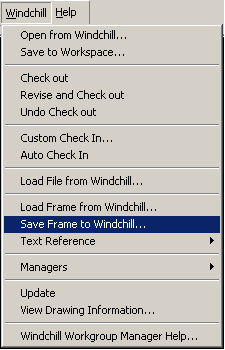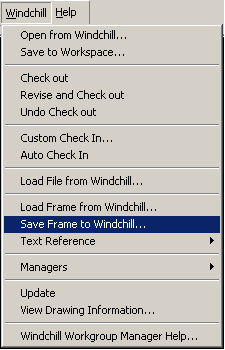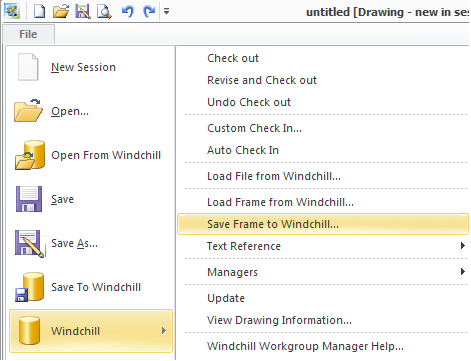Save Frame to Windchill
The Save Frame to Windchill command allows an administrator to perform a special save on a Creo Elements/Direct Drafting document that is either newly created or loaded from file and is suitable for a drawing frame.
1. In an active Creo Elements/Direct Drafting Windows or Mixed session, select > .
Or
In an active Creo Elements/Direct Drafting Classic session, select > > .
Or
Select > > .
The Save to Workspace window appears.
2. Click OK. The drawing is saved to the workspace as a frame. When the frame is checked into Windchill, the default storage location is defined by the preference, > .
| Drawings and frames are stored in Windchill Workgroup Manager using separate commands, and at separate locations. |