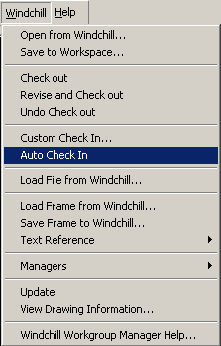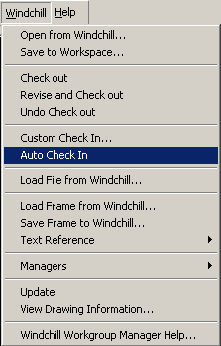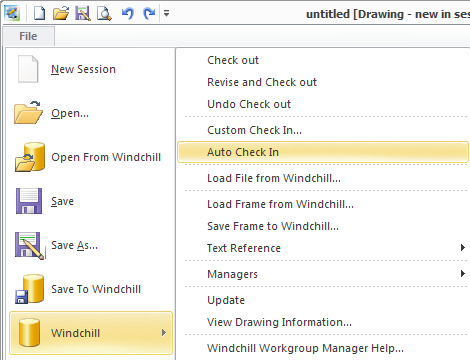Auto Check In
The Auto Check In action is the faster and simpler method you can use when checking objects into Windchill. This action checks in objects from your current Creo Elements/Direct Drafting session to the Windchill server using default values that you can set in your workspace's configuration specification. This method of checkin is only available from the Creo Elements/Direct Drafting session.
In a Creo Elements/Direct Drafting Windows or Mixed session, select > .
Or
In a Creo Elements/Direct Drafting Classic session, select > > .
Or
Select > > in a Fluent session.
The system checks in the current
Creo Elements/Direct Drafting object to the server, using the default check-in options.
For more information on setting check-in options for your workspace, see “Checking In Objects to Windchill” in the Help Center.For more information on setting check-in options for your workspace, see Checking In Objects to Windchill. | If the drawing is new, the Save to Workspace window is presented, allowing you to name the drawing before checking in. |