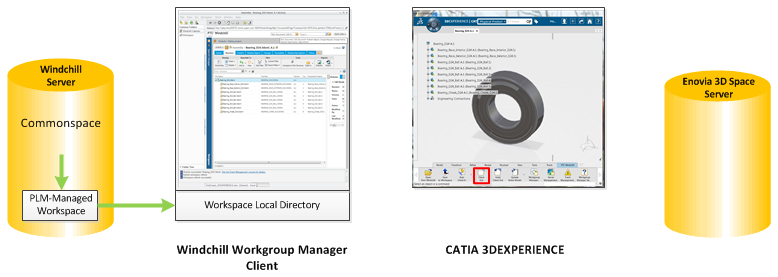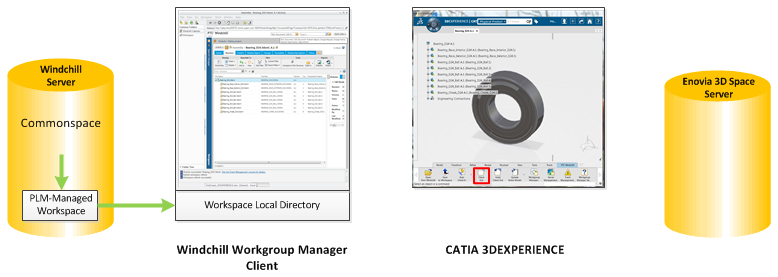Check Out
To modify a CAD object, you must first check it out of Windchill. This reserves the object in your name until you have completed your changes and prevents others from overwriting your work. The Check Out action is available on the Windchill action bar in CATIA 3DEXPERIENCE. It is also available in Windchill from the File menu of the active workspace. The following figure illustrates the data flow.
A Check Out action accomplishes the following.
• Creates a copy of the object in the commonspace and marks it as checked-out. This lets other users know that you have the object reserved.
• Locks the object copy in the commonspace, preventing other users from checking in any changes to it until you release it. You release it by checking it back in or by undoing the checkout. For more information, see
Undo Checkout.
• Creates a working copy of the object in your active workspace that is used to store your changes until you check the object back into Windchill.
| • Windchill allows you to check out non-latest iterations of CAD objects, and also allows you to check in those objects as the latest iteration. This enables you to revert to an earlier version of a design. • During a check-out operation that uses the option of adding the object content to the workspace, data is transferred from the Windchill database to the server-side workspace. Optionally, if you open the object from the workspace, the data is transferred from the workspace to CATIA 3DEXPERIENCE. |