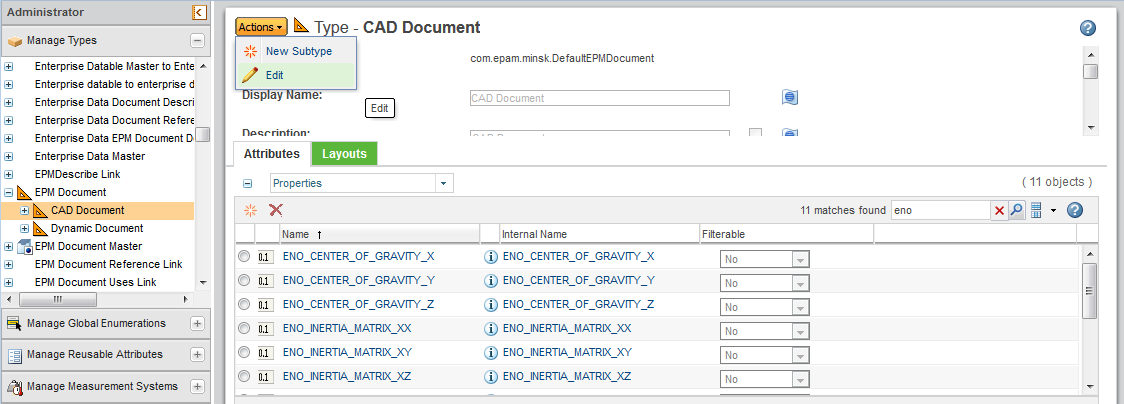Mapping Windchill Attributes to Authoring Application Parameters
PTC supports mapping of Windchill attributes to ENOVIA 3DEXPERIENCE authoring application parameters of the following types.
• Real Number
• String
• Boolean
• Integer
• Date
To have Windchill data published in your authoring application, you map Windchill attributes to authoring application parameters using the Type and Attribute Management utility in Windchill. In certain cases, it may be necessary for you to first add new Windchill attributes to the CAD document soft type definition on your Windchill server.
For more information, see
Creating a New Attribute.
Otherwise, refer to the following sections for detailed steps or a description for mapping attributes to authoring application parameters.
• Explicit Attribute to Parameter Mapping in Windchill
• Implicit Attribute to Parameter Mapping
|
|
• Errors and conflicts can occur upon upload if an authoring application parameter specified in a CAD document is trying to be mapped to an attribute in Windchill with a type mismatch or a constraint violation. For example:
◦ Type
If the two are not the same type then a warning is given to the user upon upload; but upload continues. The value is not pushed to the CAD document.
◦ Units
If the quantity of measure is different between the attribute and the parameter, then the CAD document receives an error upon upload. The user is notified to check in the CAD document.
• As Windchill attributes are pushed to the CAD document upon download, only attributes that have changed since content upload are modified.
• Attributes and parameters are case-sensitive in both CATIA 3DEXPERIENCE and in Windchill.
|
Explicit Attribute to Parameter Mapping in Windchill
To map an attribute in Windchill to an ENOVIA 3DEXPERIENCE authoring application parameter:
1. From the WindchillType and Attribute Management utility, under Manage Types, navigate to >
2. On the Type page, click Actions and select Edit from the menu.
3. Click the Attributes tab and select the Windchill attribute that you want to map as shown in the following figure.
The Attribute information page appears on the right side of the window.
4. On the Attribute page, enter the name of the desired parameter next to CATIA 3DEXPERIENCE that you want the Windchill attribute mapped against, as shown in the following figure.
|
|
When entering a standard ENOVIA 3DEXPERIENCE authoring application parameter, be sure to include the proper ENO: prefix before the parameter name.
|
| Multiple mappings can be set by using the pipe (|) key to separate the mappings. |
5. Save your updates.
Implicit Attribute to Parameter Mapping
Implicit mapping occurs when an authoring application parameter name is identical (spelling and case) to its corresponding Windchill attribute name. This makes the parameter publish automatically in CATIA 3DEXPERIENCE.
For example, a Windchill CAD document soft type has a defined set of soft attributes that are available to be published to an authoring application. From this set, if you map the soft attribute Name to the NAME parameter in the authoring application, although the spelling is the same, the parameter value would not be published automatically in CATIA 3DEXPERIENCE due to the case difference.
However, if the authoring application parameter is identical (spelling and case) to the Windchill attribute name, then the two are “implicitly mapped” and publishing is automatic.
| In cases where the authoring application does not support case-sensitive parameter names, the parameter name is treated as uppercase characters in Windchill. |
Setting Attributes in the Authoring Application
As an administrator, you can add attributes in ENOVIA 3DEXPERIENCE after the PTC ENOVIA 3DEXPERIENCE adapter has been installed. Once these attributes are added, you can set the values from the properties page in CATIA 3DEXPERIENCE. These attributes are now recognized in Windchill when you upload or check in a CAD part or drawing.