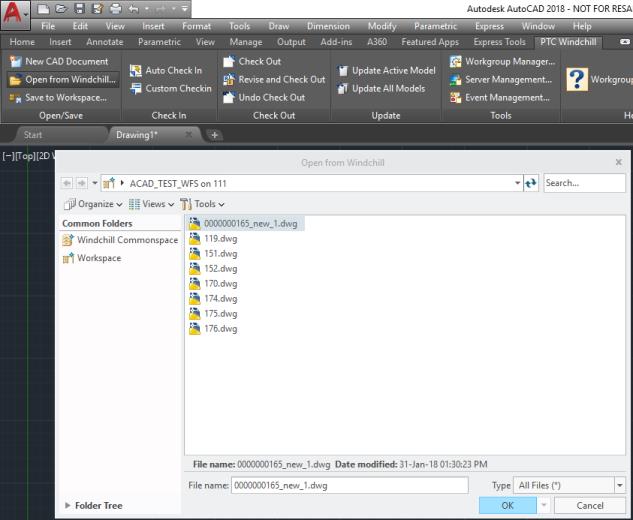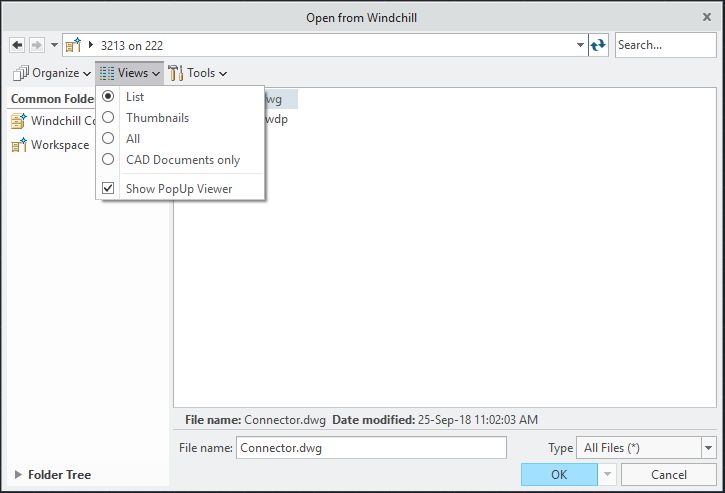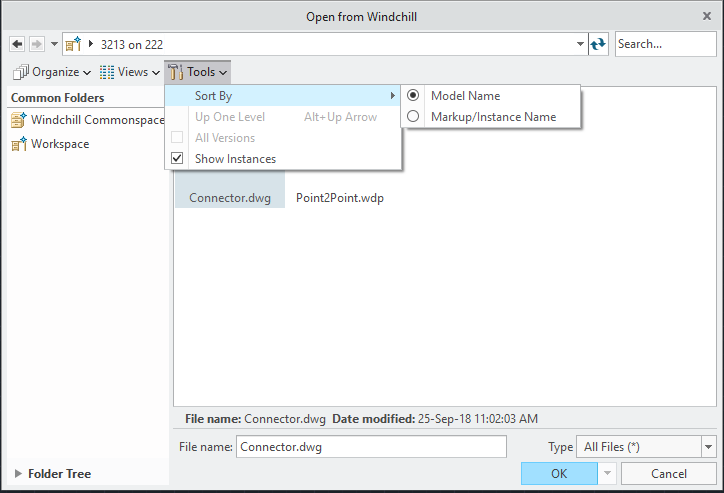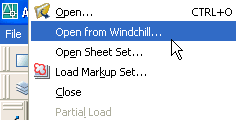Open from Windchill
This section describes the Open from Windchill action available from your CAD application.
Open from Windchill accesses the workspace on the registered Windchill server so you can open a CAD document that is stored in Windchill. This action first looks at the workspace on the registered server. You can also navigate to the commonspace of any server.
The following graphic illustrates how information flows when Open from Windchill is invoked.
When you select Open from Windchill, you can browse for the file you want to open in AutoCAD.
Select the file, or type the name of the file you want to open in the File name: text box. If the file has a viewable representation (thumbnail) generated on the system, you can see the preview of the files by setting the view to thumbnails. You can filter the display by selecting All Files (*), or by specifying your CAD application files from the Type drop-down list. Use the Search... utility to search for CAD documents by partial name or wildcard (*).
There are three menus you can use to customize the view for the Open from Windchill window. The following list describes these menus:
• Views
To configure a view, choose from the List or Details view under the Views menu, as shown in the next graphic.
• Tools
Under the Tools menu, you can determine whether you want to show the instance next to all objects, and define the sort order (model name or markup/instance name). From this menu, you can also choose to add or remove objects from your Favorites, and organize them.
The next graphic displays the Tools menu.
Open from Windchill is available from the File menu in your CAD application, as shown in the next graphic.