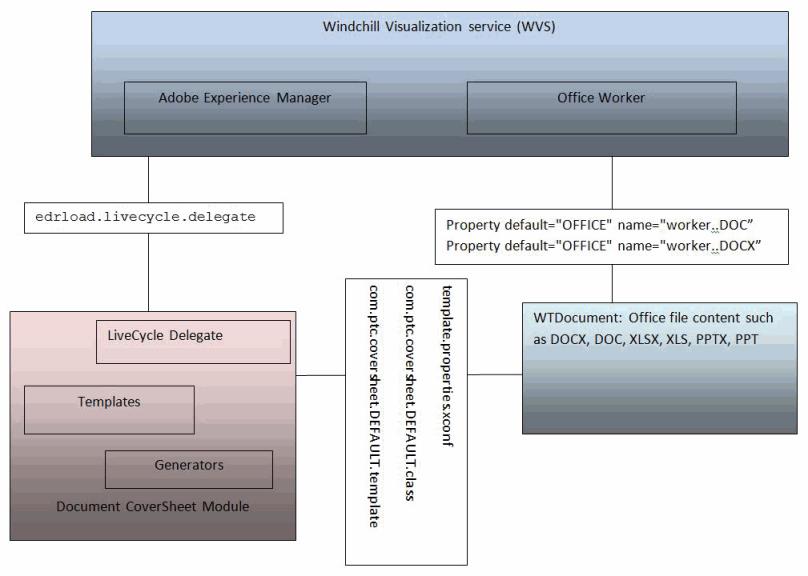Sample Configuration Steps for Creating a Document Coversheet
To configure the Adobe Experience Manager with WVS to create a PDF document coversheet, perform the following steps:
1. Use the xconfmanager utility (located in the <Windchill>/bin directory) to edit the wvs.properties.xconf file to set the following properties:
◦ Set the Adobe Experience Manager information:
<Property default=" http\://adobelc-host\:8080/soap/services/AssemblerService "
name="edrload.livecycle.assembler.serviceurl"/>
<Property default="$(edrload.livecycle.assembler.serviceurl)?WSDL&
lc_version=9.0.0" name="edrload.livecycle.assembler.wsdlurl"/>
<Property default="PRODUCTVIEW R&D" name="edrload.livecycle.
assembler.credentialalias"/>
<Property default="$(wt.home)$(wvs.dir.sep)livecycleauth.properties"
name="edrload.livecycle.authfile"/>
|
|
Use the fourth property above in Step #3.
|
◦ Set the Adobe Experience Manager Delegate and its method for the document coversheet:
<Property name="edrload.livecycle.delegate"
default="com.ptc.coversheet.wvs.LiveCycleDelegate/getLiveCycleInvocationParams" />
◦ Republish the document upon change
<Property default="true" name="publish.republishondocumentchange"/>
2. Add the following properties in Windchill\codebase\wvs.properties.xconf:
<Property default="OFFICE" name="worker..DOC">
<Property default="OFFICE" name="worker..PDF">
<Property default="OFFICE" name="worker..PPT">
<Property default="OFFICE" name="worker..XLS">
<Property default="OFFICE" name="worker..DOCX">
<Property default="OFFICE" name="worker..PPTX">
<Property default="OFFICE" name="worker..XLSX">
3. Create the livecycleauth.properties file (shown in Step #1) in the WT_HOME directory, adding the line below. This is the username and password for authenticating to the Adobe Experience Manager.
auth=<livecycle_username>:<livecycle_password>
4. Configure the OFFICE worker. See the Creo View MCAD Adapters Installation and Configuration Guide for worker configuration guidelines.
5. Install xconf as follows: xconfManager -i %WT_HOME%\codebase\com\ptc\coversheet\template.properties.xconf
6. Propagate all properties: xconfManager –p.
The following figure provides a conceptual illustration of the interaction between the Experience Manager Delegate and the Worker.
| For additional information about WVS and the Adobe Experience Manager, consult the Windchill Visualization Services Guide, available at PTC’s Reference Documents website. |