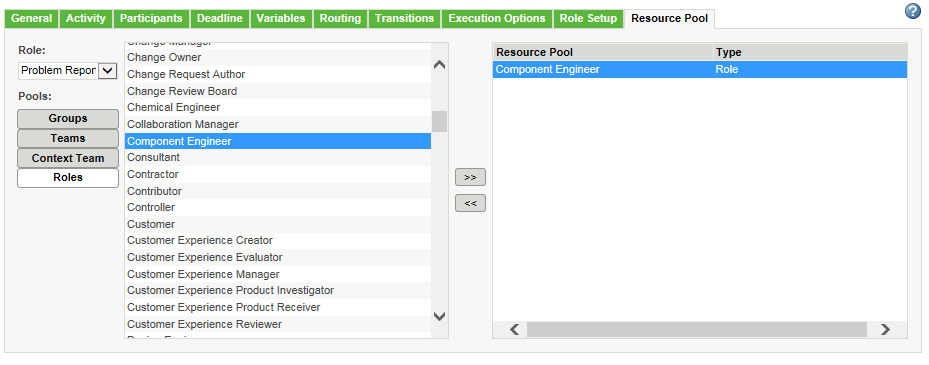
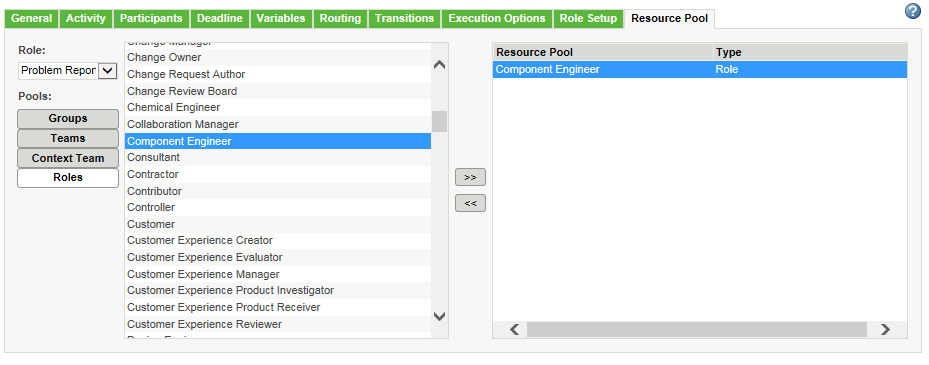
The Resource Pool tab is only visible when editing or creating a workflow template. The tab does not appear when viewing the workflow template in read-only mode. |
Groups | Select one or more groups to use as the resource pool. a. From the Service menu, select a specific directory or All. b. To limit the groups displayed in the table, enter the name of the group in the Group Name field, and click Find. You can use the asterisk (*) wildcard. Leave this field blank to display all groups in the selected service. c. Click Find. For more information, see About Roles and Groups. |
Teams | Select one or more team templates. For more information, see Team Template Administration. |
Context Team | Select the team configured for the context in which the primary business object is located. For more information, see About Context Teams. |
Roles | Select one or more roles. For more information, see About Roles and Groups. |
The pool options displayed are limited by the context from which the Workflow Template Administration utility is launched. |