The workflow Templates table is available through the Workflow Template Administration utility. You can access this utility from the Utilities page under Site , Organizations
, Organizations , Products
, Products , or Libraries
, or Libraries .
.
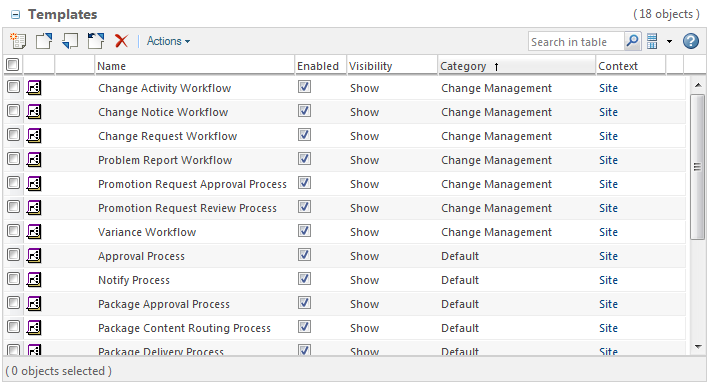
If you modify, create, or disable workflow templates at different context levels, you must also modify or disable the associated life cycle template. For example, a change request workflow exists at the Site level. On the product level, you modify and rename the change request workflow template. However, change requests created in the product continue to use the Site-level workflow. The reason is because the change requests are still referencing the Site-level life cycle template. You must modify the product-level life cycle template with your new workflow name. |
Action | Description | ||
Enable | Enable the template. If not enabled, the workflow template is not available for use. | ||
Start the workflow process based on the template.
| |||
Create a new workflow template. The workflow template editor opens and displays a blank, untitled workflow template. | |||
Edit | Edit the selected workflow template. This action automatically checks out the template on your behalf. The template opens in the workflow template editor window. | ||
View in Workflow Definer | Displays the selected workflow template. The template is not editable in this mode. | ||
Delete | Delete the selected workflow template.
| ||
Rename | Rename a workflow template. The template must be checked in before you can rename it. | ||
Move the selected workflow template up in the context hierarchy. | |||
Save As | Save a copy of a workflow template under a new name. | ||
Check Out | Reserve a workflow template for editing. | ||
Check In | Check in a workflow template and create a new iteration. | ||
Undo Checkout | Undo your checkout. All modifications are abandoned. | ||
Open a window that lists the previous iterations and who has checked them out. You can also view previous workflow template iterations. | |||
Delete Latest Iteration | Remove the latest iteration of the workflow. | ||
Import one or more workflow templates from a JAR or ZIP file containing XML files (representing workflow templates). | |||
Export one or more workflow templates from the Windchill database to a local file. | |||
Hide Template | Hide the workflow template in the current context, all descendant contexts, and the Life Cycle Template Administration utility. | ||
Show Template | Show the workflow template in the current context, all descendant contexts, and the Life Cycle Template Administration utility. |