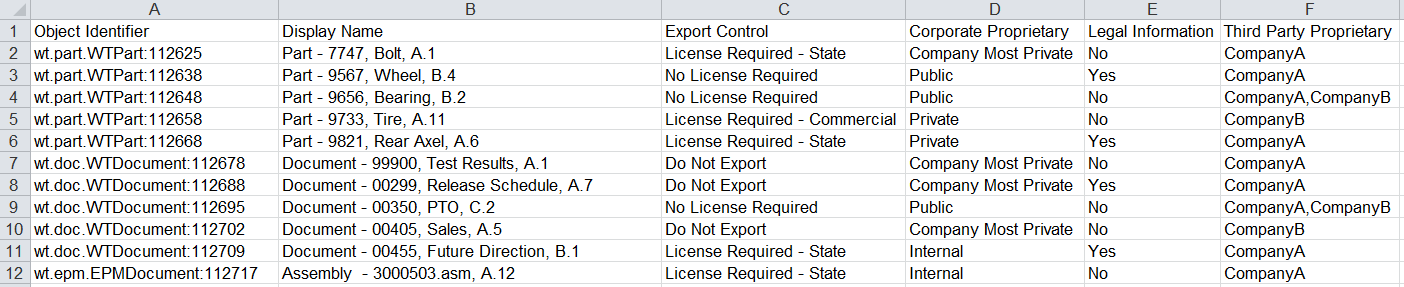UpdateSecurityLabels Command Line Utility Input File Requirements
An input file is required to run the UpdateSecurityLabels command line utility. The input file must have one of the following file extensions: XLS, XLSX. The input file must contain columns for the following information:
• Object identity for all objects for which security labels will be updated.
The object identity must be the internal object identifier (OID) and not the display identity typically found in Windchill. The column name must be Object Identifier.
• Any configured security labels that will be updated.
It is not required to list all security labels in the input file. Only the security labels that you want to update should be listed. The security label names and values must match the display names in the English locale.
The following example input file is similar to what would appear if you exported object information from Windchill. It has the required columns as well as a column for the display name of each object, which allows for easy identification. Columns in the input file are not required to appear in a particular order.
After exporting a file with the current information about each object, including security label settings, you can update the security label values as needed. If you are creating the input file manually, you can enter the desired value immediately. If the same object is included in the input file multiple times, the security label settings on the last instance of the object are applied. You can also set multiple values, separated by a comma, for a standard security label. In the example given below, a standard security label named Secrecy Label is assigned multiple values.

| Before setting multiple values for a standard security label, ensure that MultiValueLogicalOperator tag is added under respective security label tag, in the security labels configuration file. |
If you want the security label value to remain unchanged, you can leave the value as the currently set value. Alternatively, you can use the wt.access.UpdateSecurityLabels.noChangeValue property to specify a different string to be used when a value should remain the same.
Disabled security labels can only be set to the same security label value, or be changed to the unrestricted (null) value. Objects that currently have a disabled security label value applied can only be set to the same security label value, an enabled security label value, or the unrestricted (null) value.
| Certain applications, such as Microsoft Excel, support data validation, which can limit the available values that users can select within a column of information. By defining a list of only valid security label values, you can eliminate data entry errors that could occur if users manually entered security label values. |