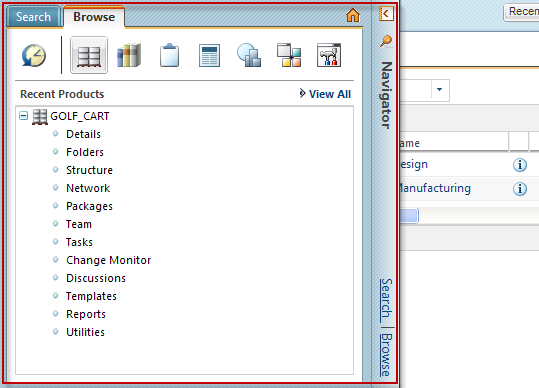Navigator Overview
The Navigator allows you to find and browse for files and other information stored in Windchill. Click the Navigator bar to expand or collapse the pane. Once you click outside the navigator pane, it will collapse; however, you have the option to pin the Navigator to keep it expanded.
• Click the pin icon

in the
Navigator bar to keep the pane expanded. The current
Windchill page is then resized to fit with the expanded
Navigator.
• Once pinned, click the unpin icon

in the
Navigator to collapse the pane.
Tabs
The Navigator contains the following tabs:
• Browse tab – allows you to navigate to various contexts you have access to, such as your projects or products; also contains
Recently Visited
, which displays your recently accessed contexts and workspaces.
• Search tab – allows you to search for objects in
Windchill by entering your own advanced search parameters, or by using a saved or historic search.
 in the Navigator bar to keep the pane expanded. The current Windchill page is then resized to fit with the expanded Navigator.
in the Navigator bar to keep the pane expanded. The current Windchill page is then resized to fit with the expanded Navigator.