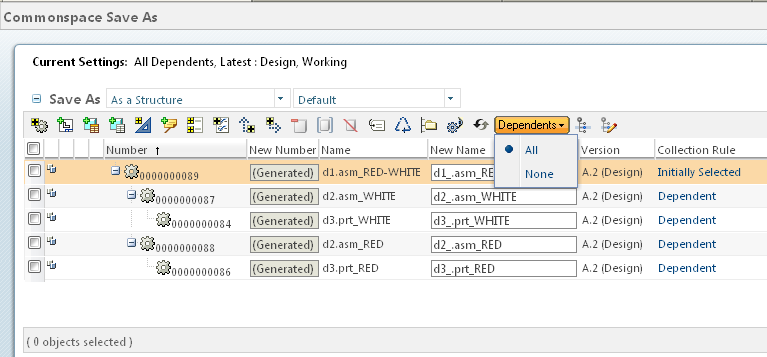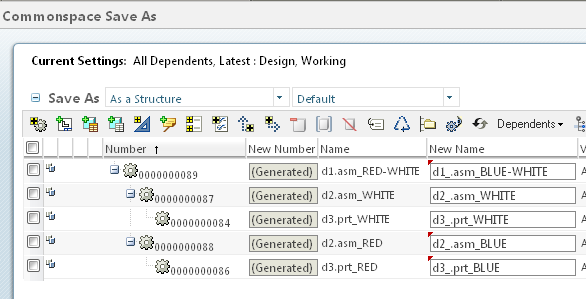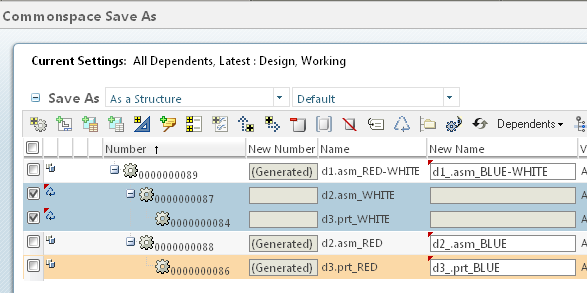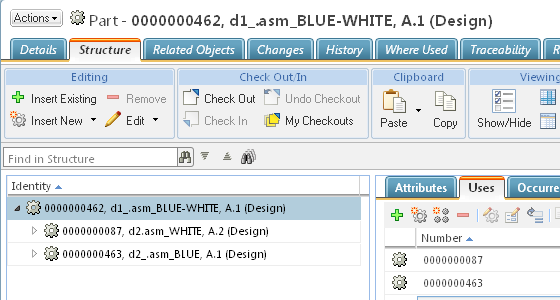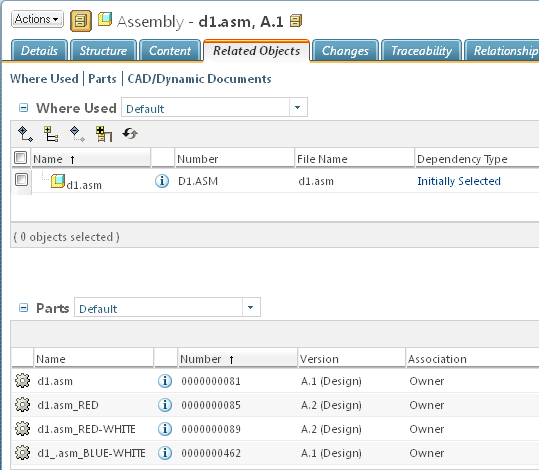Using Save As to Create Alternate Structures in an Existing Product
Once multi-owner functionality has been set up, it is anticipated that most of the alternate assembly creation is performed using the Save As action.
Continuing with the example structure of the previous topic, the goal is now to create a BLUE-WHITE assembly from the existing RED-WHITE assembly by substituting a new BLUE part for the RED part on the right side.
1. From the part information page of the P1_RED-WHITE Windchill parent structure (in this example, d1.asm_RED-WHITE) select Save As from the Actions menu.
|
|
Before multi-owner functionality was implemented, creating a new Windchill part assembly from an existing one using Save As (and no CAD documents involved) could not maintain links to the CAD structure, as only one owner relationship was allowed. With multi-owner functionality enabled, the Save As action is able to maintain links (owner association) to the (shared) CAD structure when creating a new part structure.
|
2. In the Commonspace Save As page, selecting All in the Dependents menu brings the components of the RED-WHITE structure into the table. You can select a view to display the table objects as a structure.
3. In the New Name column, edit the top-level assembly’s identifier to read “...BLUE-WHITE”
4. Edit the New Name column entries for the D2 RED subassembly and D3 RED part to be “....BLUE.”
5. Now specify that the WHITE sub-assembly remains in the new top-level assembly by selecting d2.asm_WHITE and d3.prt_WHITE and clicking the reuse icon

6. Click OK.
The new alternate assembly is created, also having owner association to the shared CAD structure.