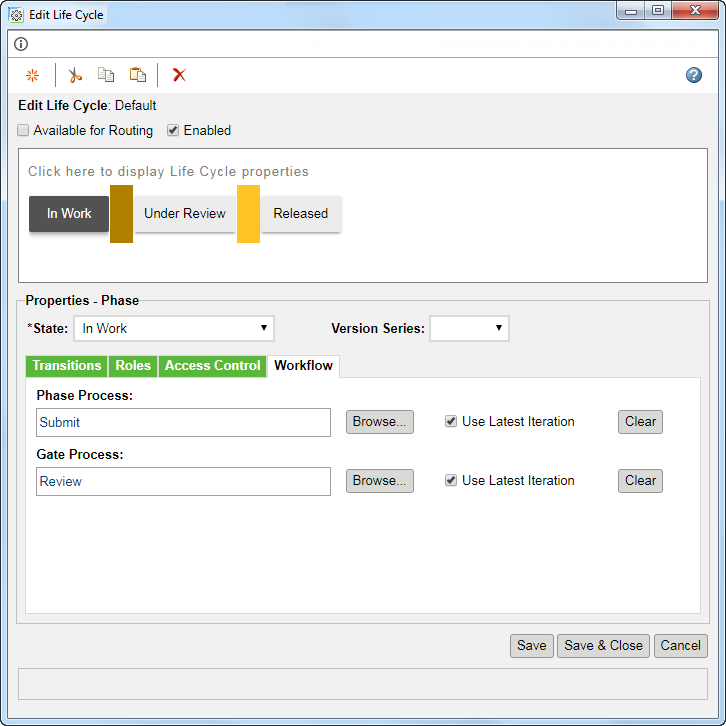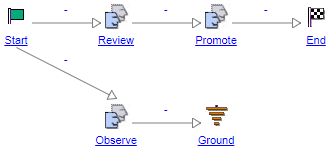Using Workflow Processes with Life Cycles
Advanced life cycle templates have the option to associate a workflow with one or more phase or gate.
When a business object reaches a specific state, the workflow process associated with that state is automatically initiated and the business object is forwarded through the workflow process.
The workflow process that moves objects through the associated phases and gates is separate from the life cycle of the object. You can manage one or more objects with a workflow process.
|
|
When assigning a workflow template to a life cycle template, you see a list of valid workflows. The list of valid workflow templates includes the ones defined in the current context, plus those defined in any parent contexts. Workflow templates defined in a sub-context override and filter out the workflow templates defined in parent contexts having the same name.
|
For information on adding a workflow to a template, see
Phase Workflow.
For example, the out-of-the-box “Default” life cycle template is associated with two workflow processes. As shown in the following screenshot, the Submit process is associated with the In Work phase. The Review process is associated with the gate by which an object moves from In Work to its next phase:
As a result, the Review workflow, shown in the following screenshot, defines the tasks and activities that are completed to move the object forward from the In Work phase:
This workflow process has three defined activities: “Review,” “Observe,” and “Promote.” You can view the properties of each link and activity within the process by clicking on the node name. For example, for the Review workflow, the participant to be assigned the “Review” task is the Reviewer role.
Therefore, when an object is submitted for promotion from the In Work phase and the Review workflow process is started, the Reviewer role is mapped to an actual user, based on role mappings in either the life cycle or a team template. The “Review” task is added to the My Tasks table for the user.
The Submit and Review workflow processes are predefined and available for your use when Windchill is installed; however, your organization may have a number of additional workflow processes in place. To associate a specific workflow process with a phase or gate, click Browse to locate and select a process from the shared location.
| The following properties, available in wt.properties, define which workflow process is selected by default when creating a new advanced life cycle template: • wt.lifecycle.defaultPhaseProcess • wt.lifecycle.defaultGateProcess |