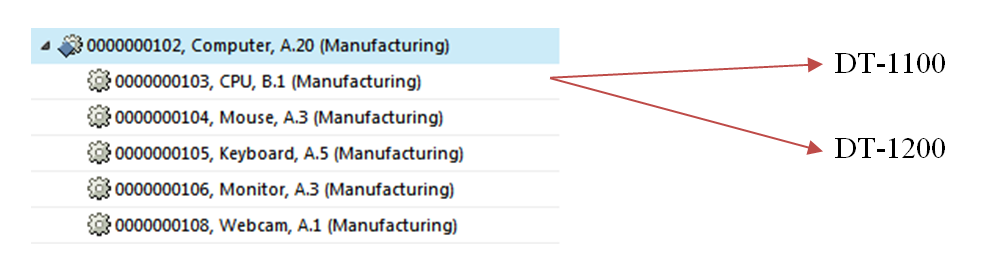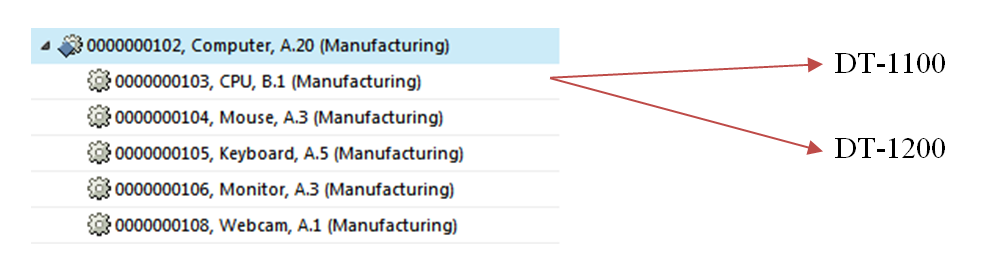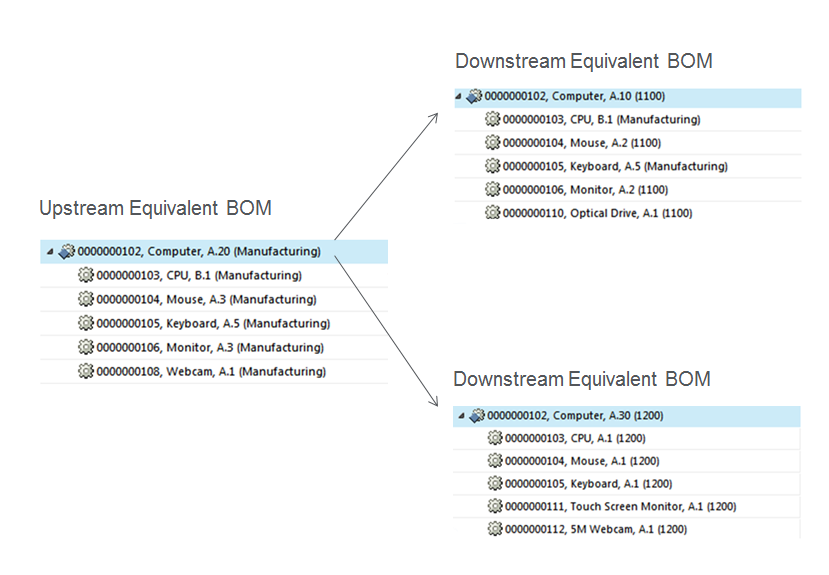Bills of Material
ERP Connector allows you to publish multilevel Bills of Material (BOMs) that were created or changed within Windchill PDMLink to a distribution target such as an e-mail address. With Windchill PDMLink, you can configure ERP Connector to publish specific BOM attributes. In addition to publishing BOMs and their attributes, ERP Connector can also be configured to publish created or changed parts simultaneously.
When you publish a BOM from Windchill, ERP Connector also publishes associated objects and their attributes. In this way, ERP Connector ensures that a complete product record is published. It is possible to configure which associated objects and attributes will be published with the BOM. The following lists related objects and attributes that are passed by default:
• Last Changed By
• Date Effectivity
• Serial Number Effectivity
• Lot Number Effectivity
• Usage
• Alternate
• Assembly Part Number
• Attribute specifying whether the assembly is a CAD Phantom or not
• Version
• Previously Published Part Version
• Iteration
• Component Quantity
• Component Quantity Unit
• Component Line Number
• Substitute Part Number
• Substitute Quantity
• Substitute Line Number
• Reference Designator
• Distribution Targets
• Attribute specifying whether the component is a CAD Phantom or not
• Assembly Part ID
• Component ID
• Alternate Item Group
• Component Part Number
• Previously Published Part Version
• Configurable Module
• Collapsible
ERP Connector includes the capability to send multiple components on a BOM when publishing the BOM from Windchill PDMLink. It can be configured to send line number information for each of the components.
Publishing Incremental Information for Equivalent BOMS to a Distribution Target
When publishing an object to a distribution target once again, the information that is sent is based on the information that was previously published. This situation arises if you have an upstream BOM that has been published to a distribution target and there are equivalent downstream BOMs that have not yet been published. If the downstream BOMs are to be subsequently published, you can use the same distribution targets that the upstream BOM used. There is no need to create and associate different distribution targets to the downstream BOMs.
To illustrate this behavior consider the following example:
An assembly for Computer A.20 (Manufacturing) has component parts CPU, mouse, keyboard, monitor, and webcam, that were published to distribution targets DT-1100 and DT-1200.The distribution targets were manufacturing plants in the downstream systems
Subsequently, due to business requirements there is a need to create downstream equivalent BOMs for DT-1100 and DT-1200. Now, you can create a child view of the manufacturing view as follows.
Manufacturing
1100
1200
Then create the downstream equivalent BOMs—Computer A10 (1100) and Computer A30 (1200)from the upstream equivalent manufacturing BOM Computer, A20 (Manufacturing) as shown in the following figure:
Associate distribution target DT-1100 to the BOM Computer, A.10 (1100) and distribution target DT-1200 to the BOM Computer, A.30 (1200) and publish these BOMs to the distribution targets. Incremental changes are calculated by comparing Computer, A.10 (1100) and Computer A.30 (1200) with Computer, A.20 (Manufacturing) and the BOMs are sent as changed BOMs.
The response for the BOM Computer A.10 (1100) published to DT-1100 is calculated as shown in the following table:
Object | Action | Type |
Computer A.10 (1100) | Change | Part and Assembly Part |
Monitor A.2 (1100) | Change | Part |
Mouse A.2 (1100) | Change | Part |
Keyboard A.1 (Manufacturing) | None | Part |
CPU B.1 (Manufacturing) | None | Part |
Optical Drive A.1 (1100) | Create | Part |
All components are appropriately marked as Create/Deleted/Change/None |
The response for the BOM Computer A.30 (1200) published to DT-1200 is calculated as shown in the following table:
Object | Action | Type |
Computer A.30 (1200) | Change | Part and Assembly Part |
Touch Screen Monitor A.1 (1200) | Create | Part |
Mouse A.1 (1200) | Change | Part |
Keyboard A.1 (1200) | Change | Part |
CPU A.1 (1200) | Change | Part |
5M Webcam A.1 (1200) | Create | Part |
All components are appropriately marked as Create/Deleted/Change/None |
This behavior is governed by the property com.ptc.windchill.esi.CalculateDeltaUsingLatestPublishedObject which has a default value of TRUE. To prevent downstream BOMs from being published to the same distribution targets as previously published upstream BOMs, change this property to FALSE. For more information refer to the ESI customization guides.
| Note the following: • The value of the BOM Usage attribute that is passed to a distribution target is either obtained from the assembly part iteration itself, or from the Windchill ESI preferences View To Distribution Target Mappings and View To BOM Type Mappings. • The context assembly associated with the serial (or lot) effectivity should be the assembly that holds the component for which serial (or lot) effectivity is specified in Windchill. If this is not true, and if the preference Validate Effectivity Context has a value of Yes, publication will fail. Also, when publishing serial (or lot effectivity), if the context object is not part of the release, and if the preference Include Effectivity Context has a value of No, publication will fail; however, if this preference has a value of Yes, the context object will be automatically included in the release. • By design, Windchill PDMLink does not support changed (updated) Substitutes. The same result is accomplished via Delete and Create actions. • When using the object-centric mode of publishing a BOM, with the distribution target attribute Publish Related Documents when Publishing a BOM set to Yes, documents associated to parts in the BOM are published as well. • Windchill PDMLink allows you to publish iterations of a BOM that are not the latest revisions. For example, if P1 B.10 is published to a distribution target and then you want to publish P1 A.15(earlier version) which has not been published to that target before, you will be able to publish the BOM, provided such publishing is allowed by the downstream publishing system. |
You can publish the expressions on the BOM. For more information, see
About Publishing Associated Assigned Expressions