The Set for Build window shown in the following figure appears when you click the Set for Build action icon  in the Compare Part to CAD Document window.
in the Compare Part to CAD Document window.
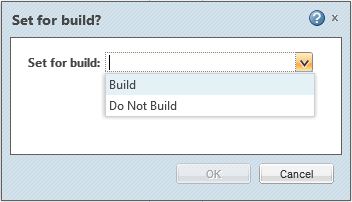
Set for Build Setting | Resulting Build Status and Result after Subsequent Build |
Build | If the selected child part is currently included in the part structure (current build status is Completed), its status remains unchanged. Following a subsequent build, the child remains in the structure with the status: Completed. If the child part is not currently included in the part structure (current build status is null, To Be Built, or Excluded), its status becomes (or remains): To Be Built. Following a subsequent build, the child is included in the structure with the status: Completed. |
Do Not Build | If the child part is currently included in the part structure (current build status is Completed), the child is reassigned the build status: Excluded. Upon a subsequent build, the child is removed from the structure. If the child part is not currently included in the part structure (current build status is null, To Be Built, or Excluded), its status becomes (or remains): Excluded. Upon a subsequent build, the child is removed from the structure. |