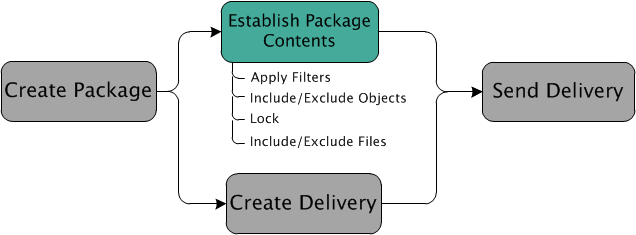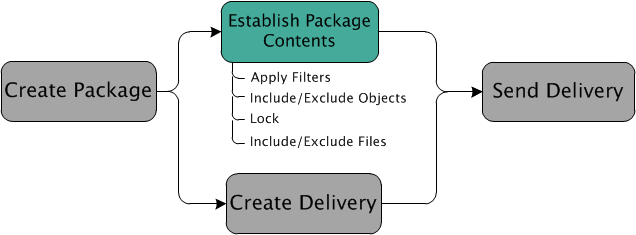Establishing Package Content
Packages, Technical Data Packages, CDRL Packages, or SDRL Packages
When creating a package, technical data package, CDRL package, or SDRL package, the package content is determined based on a set of initially selected objects and a set of collection options to gather related objects.
You can add or remove initially selected objects when
creating a package or
using the Add to Package action. Collection options can be modified using the same actions.
Depending on your configuration, package content can be further modified
using the Edit Filter action. Identical to the filters available through the collection options, this action allows you to select specific kinds of objects based on application context, assembly hierarchy, and so on without refreshing the collection contents. Individual objects can be explicitly excluded or included using the include selected objects

and the exclude selected objects

actions.
Once the package content has been established, the package content can be prevented from further modification
using the Lock action. Depending on your configuration, you may have the
Select Files action, which allows you to specify which content files are included in the package.
| Your company may have established a review process that you should follow while selecting package content or after the package is locked. |
Replication Packages
Unlike other package types, replication package content is based on a product or library that is selected when
creating the replication package or
using the Add to Package action. All versions of objects that are supported for package content in the selected products or libraries are included in the replication package contents.
| All member objects of a managed collection are included as replication package content regardless of the context in which they are located. |
Like other packages types, the replication package must be locked when the package content and attributes are finalized.
Use the Lock action to prevent further updates.
The default behavior is that package contents are created based on the context you are replicating; however, you can extend the collection to include related objects that are outside the package replication contexts by setting the com.ptc.windchill.wp.rep.enableOutOfContextCollection property to true. Additionally, you can set the com.ptc.windchill.wp.enableMissingObjectTrackingSource and com.ptc.windchill.wp.enableMissingObjectTrackingTarget properties to true to enable the tracking of missing objects.
A missing object is an object that is related to a replicated object on the source system, but is not, itself, included in the replication package; therefore, it exists on the source system, but is “missing” on the target system. Objects are not replicated due to any of the following reasons:
• The object resides in a container outside of the replication package containers (and if out-of-context collection is enabled, is not being collected by the out-of-context collection rules).
• The object did not exist at the time the package was last refreshed.
• The object is inaccessible.
Missing objects are shown on the source system in the Exported Objects with Missing Objects table and the Missing Objects table, available from the Missing Objects tab on a delivery information page. This allows the package administrator to review these objects and decide if they can eliminate or reduce the number of missing objects by adjusting parameters to including them in the package.
The Missing Objects table, available from the Missing Objects tab on a delivery information page records the missing objects for all types of deliveries — base, downgraded, sync, and incremental. Filtered objects for a downgraded delivery are not recorded as missing objects in the Missing Objects table even if the same object is visible for the base delivery in the Missing Objects table.
| If an object is listed in the Missing Objects table with identifying information but does not include Number, the object has been deleted. |
Missing objects are listed on the target system in the Objects with Missing Objects table. Missing objects are also indicated on the target system through the Missing Object Status column, which appears on various tables (including the structure view table for parts and CAD documents), various related tables for the supported objects, and also the folder browser table in products and libraries. If a missing object is subsequently created on the target system as a result of importing a new package, then the missing object is removed from the missing objects table on the target system and all indicators are removed.
The Missing Objects table displays the Missing Object Organization ID, Missing Object CAGE Code or the Missing Object Organization Name information depending on if the Windchill Supplier Management is installed with your Windchill and on the set preference for the collected missing objects for a delivery. To set the preference, navigate to > > > and set it to Yes or No. Following table describes the condition for each column’s appearance in the Missing Object table.
Supplier Management Installed | Supplier Management Not Installed |
If preference Expose Organization is No, Missing Object Organization Name column appears. | If preference Expose Organization is No, Missing Object Organization Name column appears. |
If preference Expose Organization is Yes, Missing Object CAGE Code column appears. | If preference Expose Organization is Yes, Missing Object Organization ID column appears. |