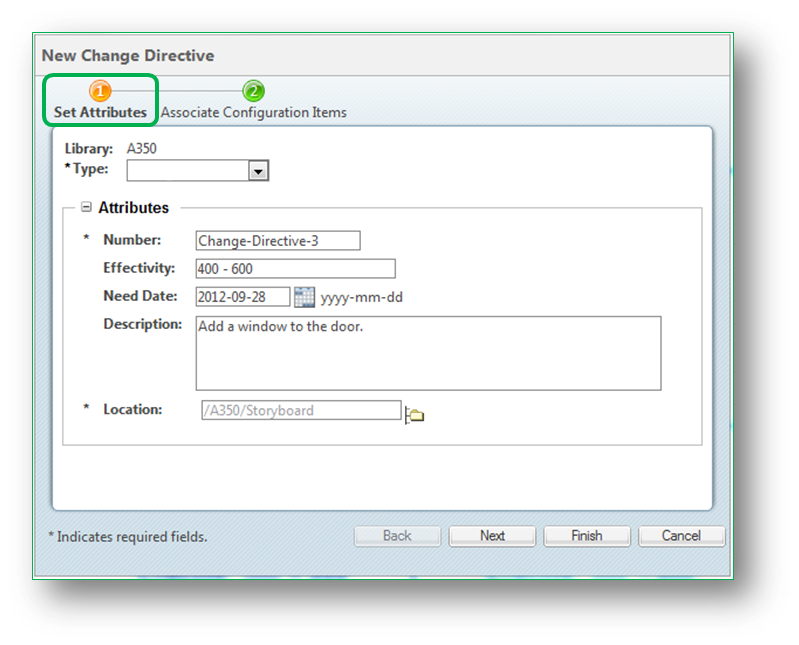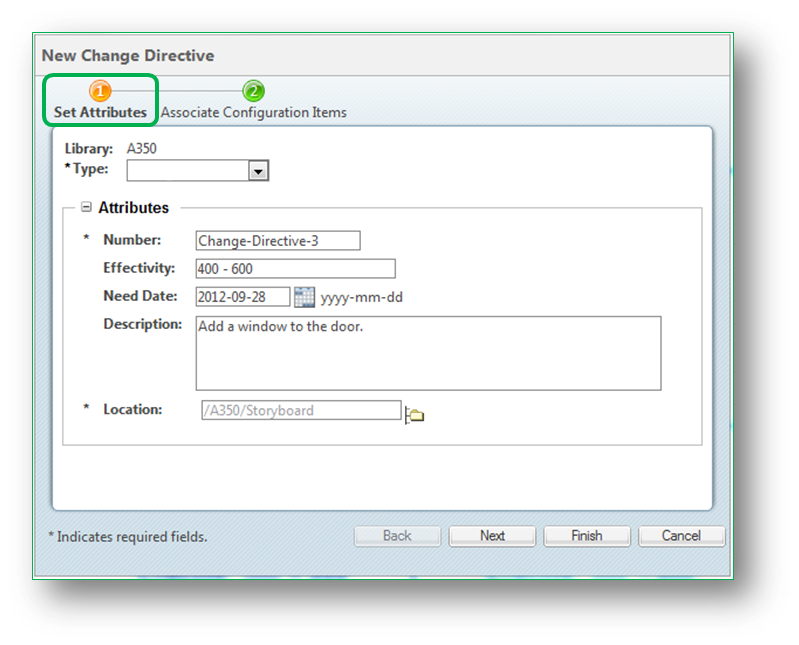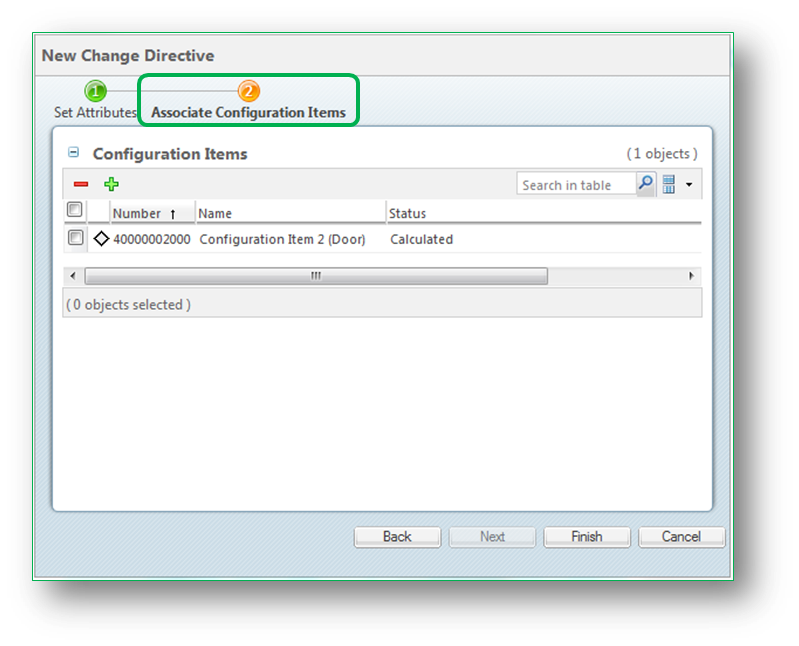Creating a Change Directive
Use the following procedure to create a new change directive:
1. From the Actions menu, select > .
The New Change Directive window appears.
2. Enter the necessary information for the change directive in the available fields, including the Number field (the identifier that is displayed in information page tables) and the Effectivity field, if applicable. The Description field should include the necessary detail about the change being requested. Then click Next.
3. From the list of configuration items, select any that might be affected by the change directive. Click Finish.
The new change directive appears in the Change Directives table on the information page of any associated configuration items. Multiple configuration items can be associated to one change directive and multiple change directives can impact the same configuration item.