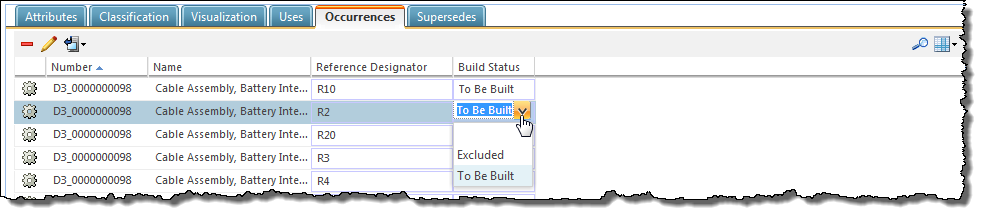Setting Build Status
New product designs often begin by modifying the part structure of an existing product when using a top-down design methodology. Part structures that have been edited using this approach must be synchronized with associated CAD document structures in order to complete the design task. The capability used to synchronize Windchill part and CAD design data is referred to as the build process.
|
|
Not all parts are reflected in the CAD document structure. For example, assemblies created by a manufacturing engineer for the manufacturing process likely do not appear in the designer’s CAD document structure. The Set for Build action identifies the parts that need to be synchronized with associated CAD document structures and those that should be excluded.
|
You can perform a
 Set for Build
Set for Build action using the methods outlined in the following table.
Location | Action |
The Structure tab on a part information page. | Select > from the right-click menu of a part selected in the part structure tree. |
The Occurrences tab within the tabbed pane of the Structure tab. | In the Build Status column, click on the occurrence build status value that you want to change, then click the down-arrow to toggle the status toExcluded or To Be Built. For more information, see Setting the Build Status for an Occurrence |
The Deleted CAD Synchronized Occurrences window. | In the Remove From CAD Assembly column, click on the deleted occurrence build status value that you want to change, then click the down-arrow to toggle the status to Excluded or To Be Built. Note that reverse logic applies. |
The Compare Part to CAD Document window. | In the Structure tab toolbar, select > The Compare Part to CAD Document window opens. In the Compare Part to CAD Document window, select a part and click the  Set for Build Set for Build icon in the toolbar above the part structure pane. You can also select  Set for Build Set for Build from the right-click actions menu. |
Setting the Build Status for a Part
To set the build status for a part:
1. In the Structure pane on the Structure tab, select the part whose build status you want to set.
| The selected part is usually an assembly with children. However, component parts may also be selected. |
2. Right-click on the part and select > from the Actions menu.
The Set for build window opens.
3. Choose Build or Do Not Build from the Set for Build drop-down menu.
4. Click OK.
The build status for the part is set.
When Build is selected, the build status of the part is changed to To Be Built indicating that the next time the build action is performed, the CAD document structure is rebuilt including any added part occurrences.
The use of the Set for Build action changes depending on whether an existing part has been increased in quantity or a new part has been added. See the following table for more information on these use cases.
Use Case Description | Procedure |
An assembly part structure has been modified to increase the quantity of a part that has been previously built. The user wants the increased quantity to be built into the CAD structure. \ | Increasing the quantity of the part in the assembly does not create corresponding part occurrences. To build the additional occurrences: 1. Go to the Occurrences tab and create enough new occurrences to match the increased quantity. 2. Select the modified part and select > from the right click menu. Set the build status to Build. All of the newly created occurrences have a build status of To Be Built. | If an occurrence is set to Excluded after step 1, it is switched to To Be Built in step 2. |
|
An assembly part structure has been modified to use a new part with a quantity greater than 1. The user wants the entire quantity to be built into the CAD document structure. | Adding the new part with a quantity greater than 1 does not automatically create corresponding part occurrences. To create the occurrences, select the added part and select > from the right click menu. Set the build status to Build. New occurrences equal to the usage quantity of the new part are created. All of the newly created occurrences have a build status of To Be Built. |
Setting the Build Status for an Occurrence
To set the build status for a part occurrence:
1. Check the table in theOccurrences tab located within the tabbed pane of the Structure tab and verify that Reference Designator and Build Status columns are displayed. If not, create and save a new table view for the Occurrences tab that includes these two columns.
| The Reference Designator and Build Status columns are not default table columns. You must add them using > . |
2. In the Build Status column of the Occurrences tab, click on the build status value that you want to change.
A down-arrow appears beside the status value as shown in the following figure.
3. Click the down-arrow and select Excluded or To Be Built from the menu.
The build status value updates in the Build Status columns of the Occurrences table, the Structure tab, and the Manage Deleted Occurrences table.