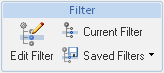
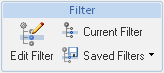
Action | Description |
Open a new window to edit the current filter or create a new filter. | |
Current Filter | Hover over the current filter icon Click Current Filter to view additional filter attributes: • Configuration Specification—Indicates the filter type. • Apply to top level object—If selected, the filter is applied to the uppermost document in the structure. This option allows you to include or to ignore the top-level (the primary parent) document. If you include the top-level document, its version might change when applying the filter. All documents within the structure are affected by this. • Apply latest for unresolved dependents—If selected, the Latest filter is applied to any documents that do not match the primary filter criteria. |
Saved Filters | Select a previously saved filter to apply. Otherwise, select one of the following options: • Save—If you have edited the current filter settings, you can save your changes as a new filter. From the Save Filter window, enter a unique name for the filter. Select Share to make the filter available to team members. • Manage Filters—Edit, remove, and control filter availability. To control the visibility of saved filters, select the following options in the Filters table: ◦ Select Show to see the selected filter in the Saved Filters menu. ◦ Select Share to make the filter available to team members. Depending on your access, additional actions are available from the right-click actions menu of saved filters: ◦ Properties—Open the Current Filter window. ◦ Save As—Create a copy of the filter. ◦ Delete—Delete the filter. If the filter has been shared with team members, deleting the filter removes it from their Saved Filters list. |