Regenerating the Relationship View
You can regenerate the view in the Relationship Viewer based on the direction of the relationships selected in the Regenerate Relationship View window. Additionally, you also have the option to view specific fields in relationships as shown in the following image:
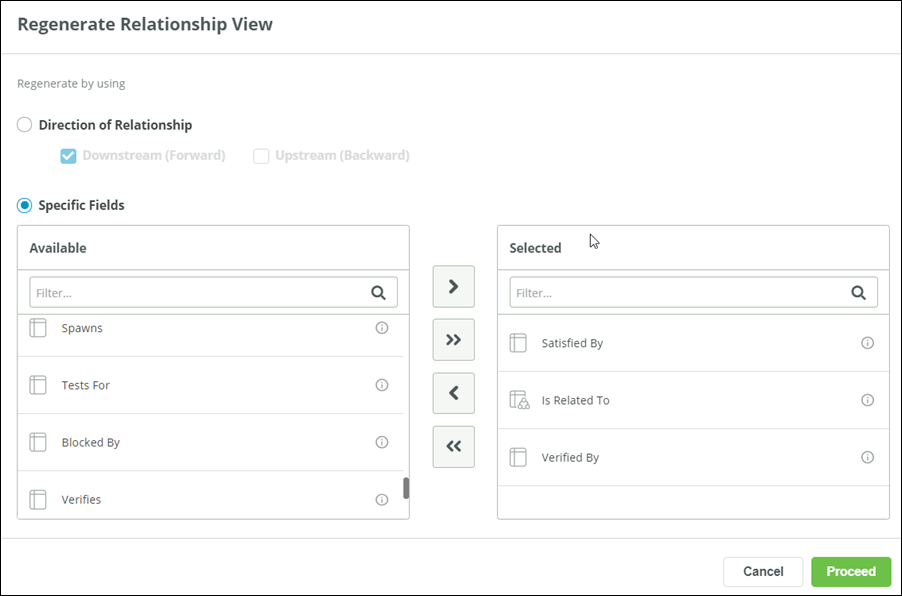
To regenerate the view:
1. Click  in the relationship view of the item.
in the relationship view of the item.
 in the relationship view of the item.
in the relationship view of the item.The Regenerate Relationship View window opens.
2. To regenerate the relationship view based on the direction of relationship, select Direction of Relationship.
The Downstream (Forward) direction is selected by default.
The order of relationships listed in the Relationship Viewer is based on your selection:
◦ Downstream (Forward): All downstream relationships are listed.
◦ Upstream (Backward): All upstream relationships are listed.
◦ Downstream (Forward) and Upstream (Backward): Relationships are listed in an order of first downstream and then upstream.
3. To regenerate the relationship view based on specific fields, select Specific Fields.
Visible fields for all relationship types that are loaded in the Relationship Viewer appear in the Available list. The following visible fields are listed:
◦ IBPL
◦ QBR
◦ Relationship
The first level relationships are pre-populated in the Selected list.
4. Move the required fields from the Available list to the Selected list. For information on using options to move and reorder fields, see Configuring columns for Relationship Viewer.
5. Click Proceed.
The view in the Relationship Viewer is regenerated based on the selected direction or fields. The  icon turns
icon turns  indicating that the view is regenerated.
indicating that the view is regenerated.
 icon turns
icon turns  indicating that the view is regenerated.
indicating that the view is regenerated.