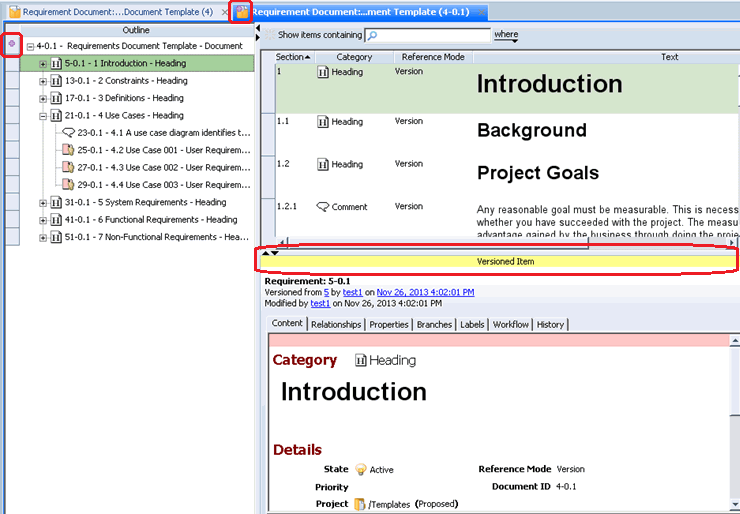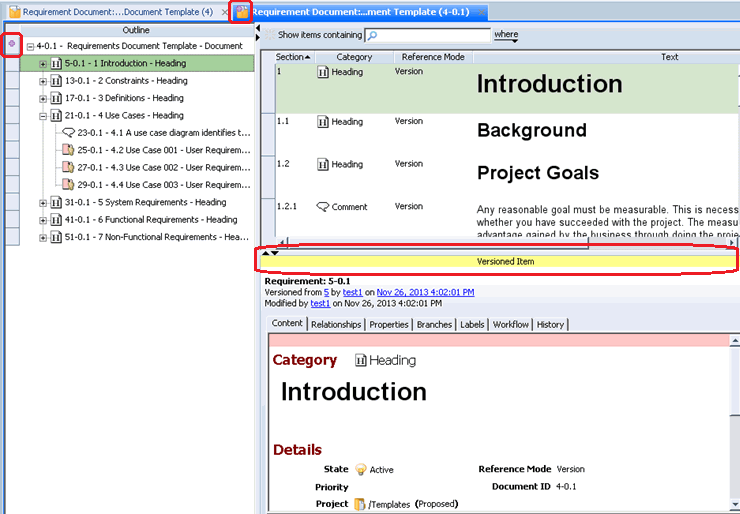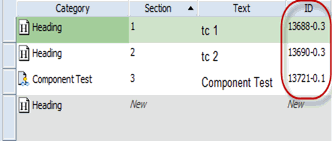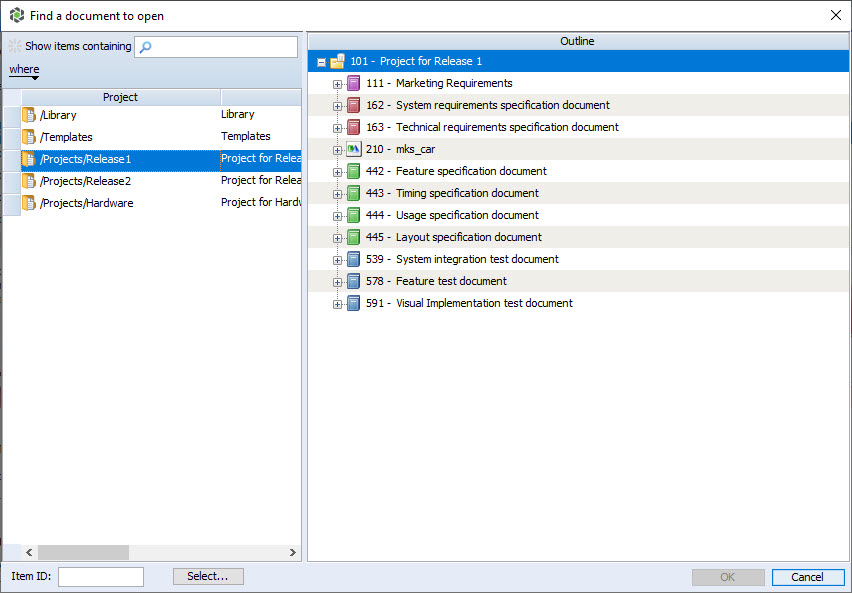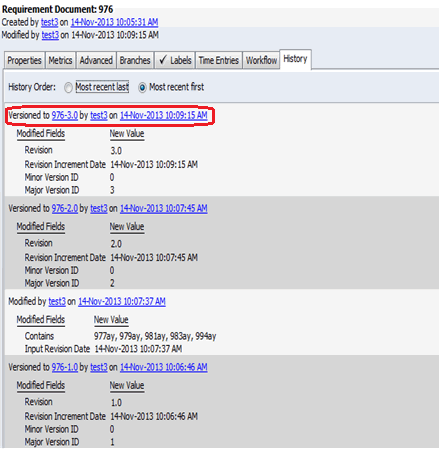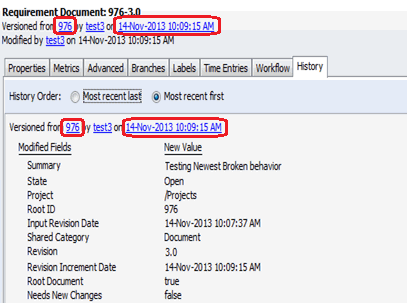Overview of Document Versioning
What is Document Versioning?
To track the evolution of your documents through the project lifecycle, you can create unique document versions at various stages of the project. You create the new version by checking in your document or content item. Creating a document or content version provides you with an exact record of the document as it was at the time you performed the check-in operation.
A live document is the originating document that is used to create a version (using a check-in operation). A live document and its contents can be changed throughout its lifecycle.
A document version represents the structure of the document and its contents at a specific point in its history. A content version is an artifact that represents a record of the content item at a specific point in its history. While a live document can continue to evolve, once a version is created, the significant content of that version cannot be changed.
Non-document model items cannot be versioned. Specifically, you cannot create versioned items from Test Steps or include them as part of versioned content.
What is the Distinction Between Item Revisioning and Document Versioning?
Item revisioning adds a revision label to an existing item. Using the revision label, you can view the item historically as of that revision. Viewing is the only operation that can be performed on revisioned items. This is a light-weight solution to tracking the evolution of your items through the project lifecycle. Only non-document model items can use item revisioning, for example a Project or Release item type.
Document versioning records the document structure, creates new items, and adds a version label to the item being versioned (not the new items). You can view versioned items, add traces to versioned items, and modify certain fields on versioned items. In addition, you can also apply labels to versioned items, query for versioned items, chart versioned item data, and report on versioned item data. This is a more robust solution to tracking the evolution of your documents through the project lifecycle. Only document model items can use document versioning, for example, a Requirement Document (segment) and Requirement (node).
What Happens When Documents Are Versioned?
When you create a document or content version, the items that make up the original document or content (the live items) are copied to new items (the versioned items). Each created version has a unique identifier in the following format: Live Item ID-Major Version ID.Minor Version ID. For example, 7201-1.0, 7201-1.1, or 7201-2.0. A new version ID is displayed only when an item has been versioned. Live items continue to display item IDs with no version information, for example, 7201.
As of Integrity Lifecycle Manager 12.0 and later, you can add versioned test suites and versioned test cases to a test session and enter test verdicts for the versioned test cases.
In the versioned items, basic fields and field values are copied from the live items. For example, integer, logical, and short text fields. For more complex fields, such as item backed picklist fields and query backed relationship fields. For more information, see
Creating a Document Version.
How Do I Work With Versioned Items?
One of the primary goals of document versioning is to make a copy of document content as of the time the content was versioned, preserving field values and document structure, thus allowing for the content to be queried and traced to.
To achieve the goal of traceability, some fields may need to be editable on versioned items. In particular, Relationship fields can be made editable; this allows tracing to versioned items or relating versioned items to project or release items. Picklist fields, Integer fields and Float fields can also be made editable; they can be used for storing metadata on versioned items. Note, however, that significant fields cannot be made editable regardless of their type.
Administrators can define which fields are editable on versioned items. Fields that are marked editable fields on versioned items must not also be marked as significant edit fields. In addition, fields marked as significant edit fields cannot also be marked as editable fields on versioned items. For additional information, see
Trace Relationships in Content Versions.
In addition, you can query for versioned items, chart versioned item data, and report on versioned item data.
Marking Important Project Milestones Using Baselines
After checking in various document and content versions, you can include selected versions as part of a document baseline. For more information, see
Baselining Documents.
Trace Relationships in Content Versions
A trace relationship is a special directional dependency that relates two documents or content items. For more information, see
Trace Relationships in Content Versions.
How Do I Distinguish Live Documents From Versioned Documents?
To distinguish live documents from versioned documents in the GUI and Web interface, Windchill RV&S includes the following user interface components:
• Icons and Indicators
Individual versioned documents and content display a highlight at the top of the item. For example, the following document versioning icons and indicators display in the Document view:
• Versioned Item IDs
Each created version has a unique identifier in the following format: Live Item ID-Major Version ID.Minor Version ID. Versioned item IDs display in the Item Details, Items, Relationships, and Document views.
• Reference Mode
Before versioning, nodes contain reference modes of Author, Share, or Reuse. After versioning, versioned content contains a reference mode of Version, indicating that the content references a static copy of the shared item and no changes should occur on the content.
• Item Sorting
When sorting a list using the ID field, the
Windchill RV&S client sorts query results and relationship fields in numerical order. For more information, see the “List Sorting For Query Results and Relationship Fields in Document Versions” section in the
Creating a Document Version topic.
• Dynamic Views
When working with a document version, you can use dynamic views to display item and relationship information. For more information, see the “Working With Dynamic Views” section in the
Creating a Document Version topic.
• Document Finder
In the Document Finder, versioned documents display with live documents according to the current finder rules.
• Links Between Live and Versioned Items
After versioning a document or content, the live item contains links to the versioned item.
The versioned item contains a link that opens the live item in its "current" state and a link that opens a historical view of the live item "as of" the time the versioned item was created.