1. Scroll to the relationship field and click  .
.
 .
. .
.While creating a related item, you cannot create an item of type document. |
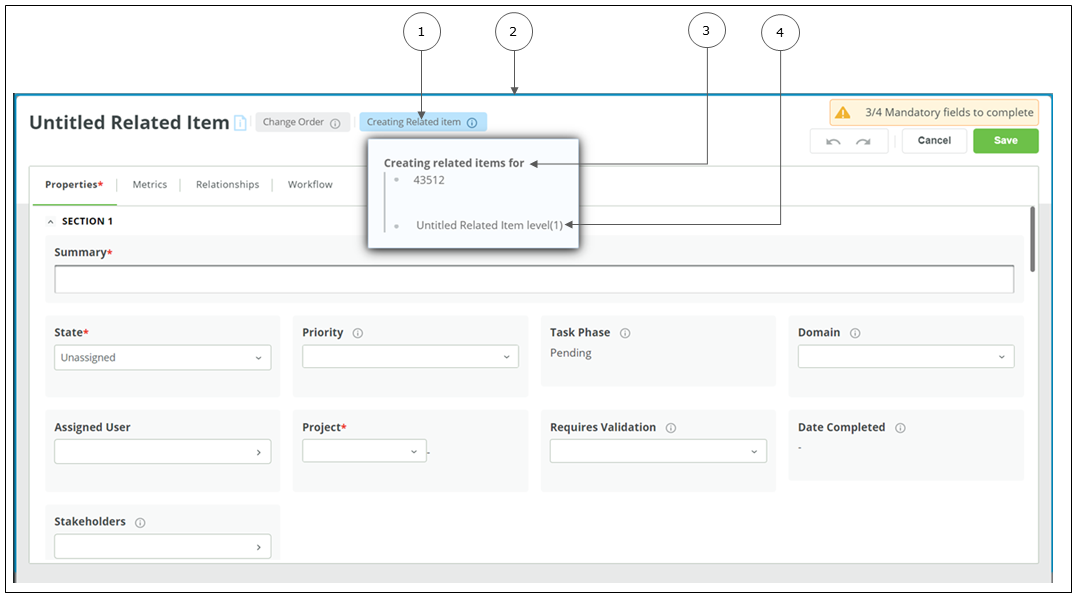
 . You can perform following actions in the Creating Related Item window:
. You can perform following actions in the Creating Related Item window:Action | Description |
Click Save | The typed information is saved and the status message indicates that the relationship is successfully created. The Creating Related Item window for the parent related item opens. |
Undo and redo | Click For details, see Global Undo and Redo Operations. |
Click Cancel and select Resume Editing in the confirmation window. | The confirmation window is closed and you can continue editing the related item. |
Click Cancel and select Discard in the confirmation window. | All your edits are lost and the Creating Related Item window for the parent related item opens. |
While creating related items, PTC recommends creating upto 5 levels of nested related items. |
 in the information box to view the related item level.
in the information box to view the related item level.An error appears if the relationship is not permitted due to administrator-set system constraints or if you have not filled one or more mandatory fields. In such a case, the relationship is not created. |