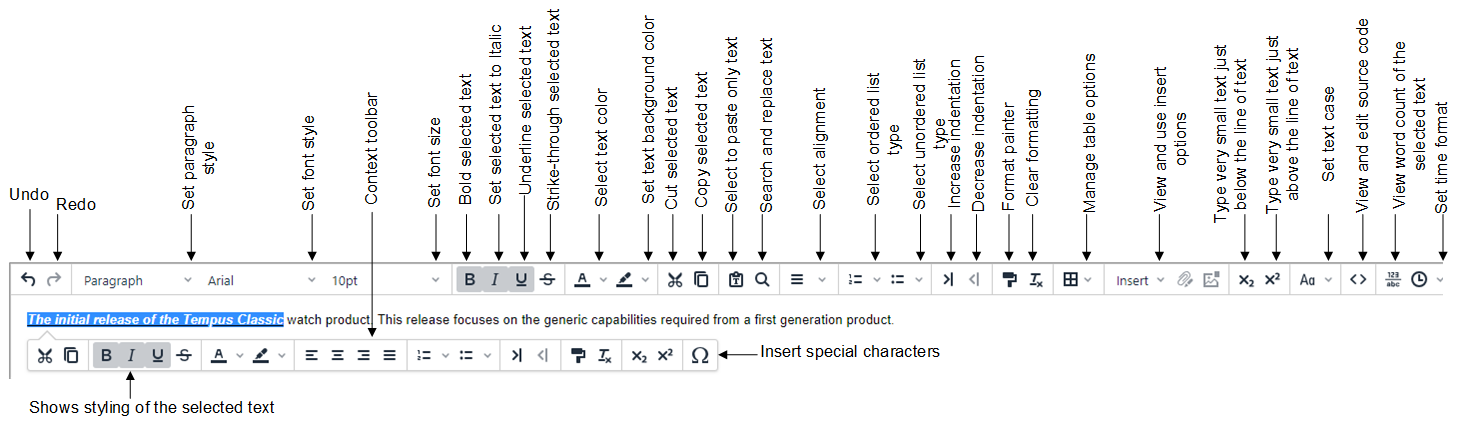Formatting and Editing Text
The Rich Text Editor included in the Windchill RV&S Web interface and GUI provides you with a “what you see is what you get” (WYSIWIG) editing area. In a rich content field, you can control the appearance of content in respect to fonts, headings, lists, tables, images, horizontal lines, layout, and structure.
• In the Web interface, rich text features are available in the rich content toolbar.
• In the GUI, rich text features are available in the rich content toolbar that appears when you click in a rich text field in the edit mode.
| When you click in the rich text field during the first instance of an edit operation, the rich content toolbar takes some time to appear. |
In the client GUI, you can use various options in the rich content toolbar to format and edit text. You can use these options to align text, copy formatting, or apply case to selected text. You can also display the word count or insert date and time in the rich text fields.
The context toolbar appears when you select an element in the rich text field. Depending on the selected element, the commands on the context toolbar change. For example, if you select text, the context toolbar displays commands relevant to the text.
| The number of fonts displayed in the rich content toolbar can differ if your rich content contains various fonts. This occurs when the fonts are already in use in the rich content field and the relevant fonts are absent in the operating system. However, you can use the same font even if it is absent in the operating system. The text containing the absent font is visible as plain text. You can also change the font, if required. |
Font Availability
Different fonts and font sizes can be specified in rich content fields.
• In the Web interface, you can use the following fonts:
◦ Arial
◦ Courier New
◦ Georgia
◦ Tahoma
◦ Times New Roman
◦ Verdana
◦ Sans-serif
• In the GUI, you can use the fonts available in the Web interface as well as additional fonts available for your operating systems.
Key Considerations
• In the Windchill RV&S client GUI,
◦ The rich content toolbar appears in the rich content fields that are active in the edit mode.
◦ The default font for rich content fields is Arial. On Japanese operating systems, the default font is MS Gothic. On Chinese systems running Windows, the default font is Microsoft YaHei. On Chinese systems running Linux, the default font is wqy-microhei. The default font size is 10 points.
◦ If the text length exceeds the maximum set limit, an error window opens. Closing the window undoes the latest edits.
• The font list is dependent on the operating system. You can use fonts common to the Windchill RV&S interfaces to correctly view the content. For example, you can select Arial, Courier New, Georgia, Tahoma, Times New Roman, Verdana, or Sans-serif fonts when working with the Web interface and GUI.
• You may require fonts that are not available in the Linux operating systems, for example, Tahoma. To use such fonts in the rich text fields, ensure that these fonts are installed in the supported Linux operating systems.
• Some fonts in the GUI and the Web interface do not appear correctly. Such fonts display as squares or plain text in the GUI. However, they display correctly in the Web interface.
• The addition of custom fonts to the GUI requires a restart of the Windchill RV&S client for correct display of content.
• The custom size of the fonts from an external source like Microsoft Word is retained in rich content fields. However, you cannot use the same font size to format other text.
• You can also edit text in a rich content field using common word-processing commands, such as cut, copy, paste, and find and replace.
When performing the find operation in a rich content field of the Windchill RV&S client GUI, the Find and Replace window is active and the search string is highlighted in the field. After you reach at the last instance of the search string, a message appears indicating that further instances of the search string cannot be found.
• The rich text editor in the Windchill RV&S client GUI automatically converts spaces to non-breaking spaces where required.
• The height of the rich content fields is set to the size of minimum 25 rows in the Windchill RV&S client GUI.
• To clear formatting of a highlighted text in the
Windchill RV&S client GUI, click

in the Text context toolbar.
• In the Relationships view, the rich content fields support context toolbars only.
• Some navigation shortcut keys that are applicable for operations other than rich content operations may not work during the edit of a rich content field. You must exit the edit mode of the rich content fields to use such shortcut keys in the client GUI.
• When using Workflows and Documents and rich content fields, do not use Integrity Lifecycle Manager clients older than 12.2.0.0.
• When editing a rich content field in the Windchill RV&S client GUI, an error message is displayed if the number of characters exceeds the limit that is set for the field. If the character limit exceeds after adding additional data, the newly added characters are discarded.
| If the data in the rich text field contains complex data such as images or links, use the  Source code Source code option in the rich content toolbar to view the content in the editor. |
Known Limitations
The following are known limitations for rich text content in the Windchill RV&S client GUI:
• Some rich text content can contain multiple fonts, font sizes, and styles. If you select such content in rich text fields, Windchill RV&S displays the style information for the first character in the selected text.
• Applying heading styles to rich text content containing specified font sizes and bold text style does not update such content to match the heading styles.
• If you change the font size for new text and insert new characters between them, the inserted characters display as per the default font size initially. If you further introduce characters at other positions in the new text, Windchill RV&S displays the applied font size. Editing such text restores the applied font size.
• If you change the font of existing text and then apply Preformatted text style, the existing text does not change to Monospaced font. The existing text retains the changed font.
• Justified text alignment does not apply on the Preformatted text style. Applying Preformatted text style to an existing text removes any justified text alignment.
• The rich content toolbar in the client GUI displays the font size in pixels instead of points after applying superscript or subscript formatting to a text.
• If you edit the font size of a numbered or bulleted list, only the font size of the text is updated. The font size of the bullet or number does not change.
• You can apply the selected font type to other text in the rich text fields using

Format Painter. However,

Format Painter does not apply the correct font size of the selected text to other text.
• 
Format Painter does not align text if there are spaces between two words.
• 
Format Painter does not apply the size of bigger font to a smaller size font.
• The rich content fields do not support text highlight of foreground and background colors in the Windchill RV&S client GUI.
• In the Windchill RV&S client GUI, in Items edit view, when you are scrolling through a document and the mouse hovers over any of the toolbar options in the rich text fields, the scrolling action is disabled.
Related Links