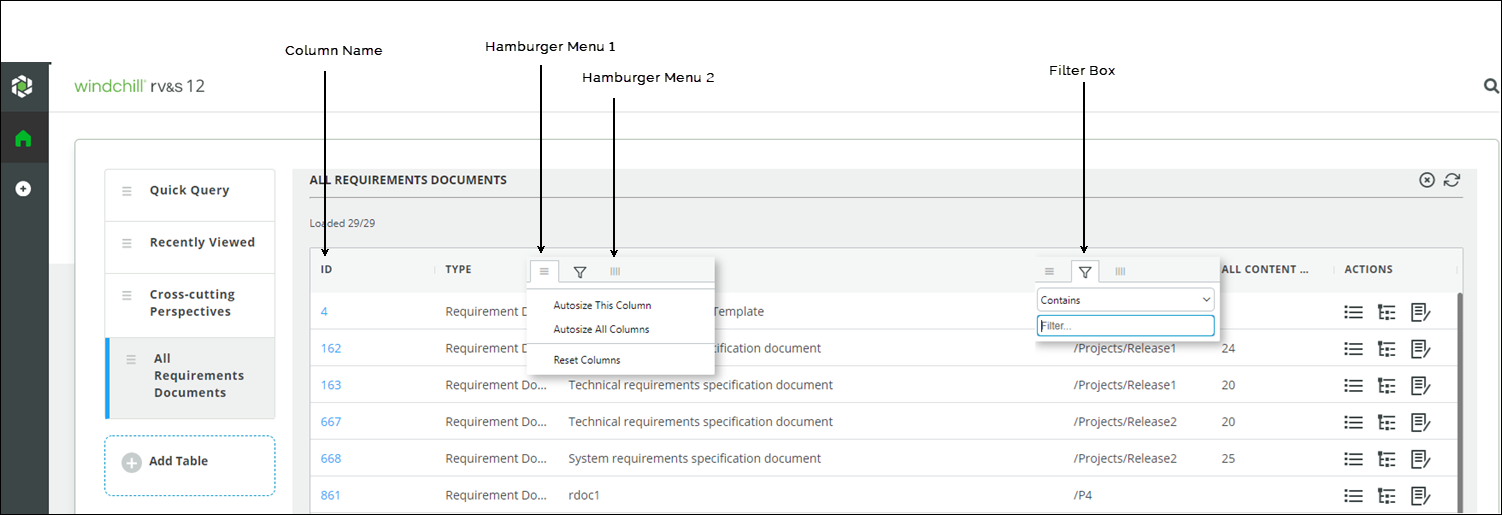Sorting, Searching and Filtering the Data
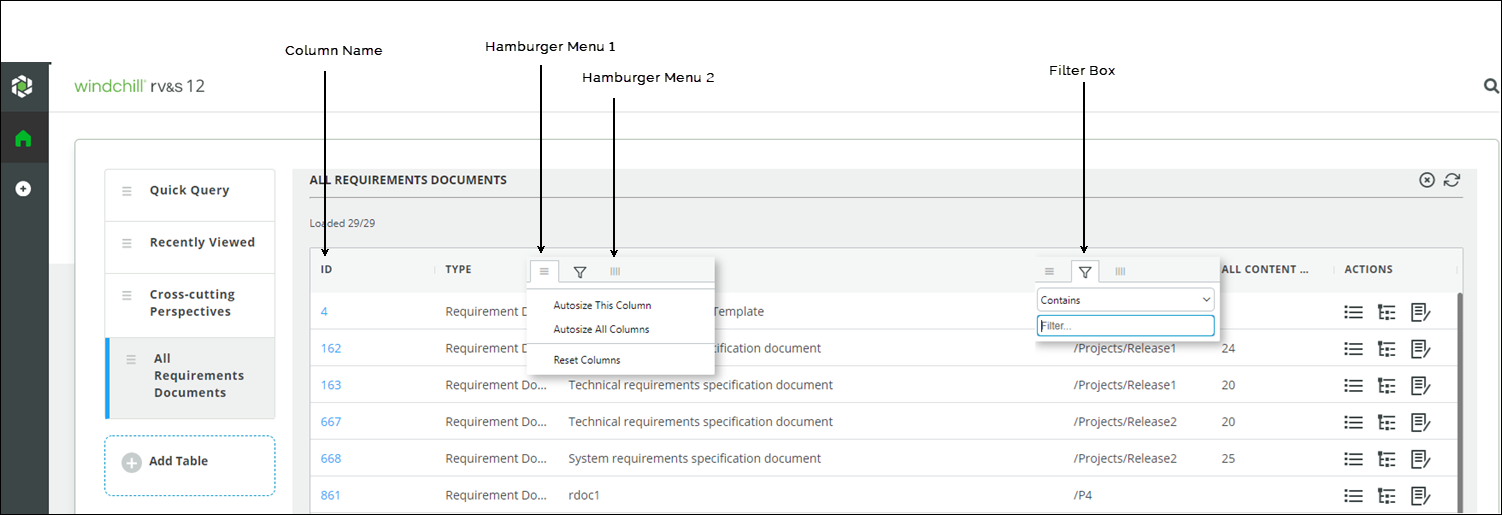
To sort, search, and filter table contents:
• Click column names to sort data in ascending or descending order.
• To filter rows based on a matching conditions:
◦ Click the filter icon

in the column header.
◦ Select a condition from the list and type the search text in the filter box. For example, to filter rows that contain the word requirement, select Contains from the list, and enter requirement in the filter box.
◦ Press Enter.
• To autosize or reset the column width, hover over or click the column name to view the Hamburger menu

.
• To view or hide columns, click

and select or clear the check box from the column name list. To view all columns, select the check box adjacent to
Search.
 in the column header.
in the column header.