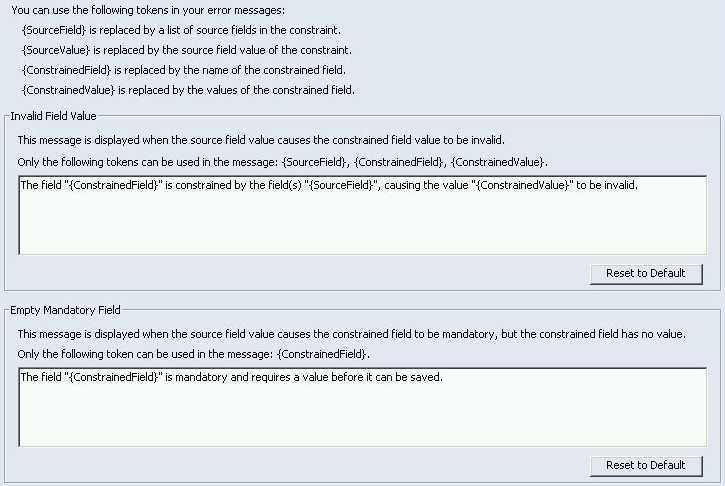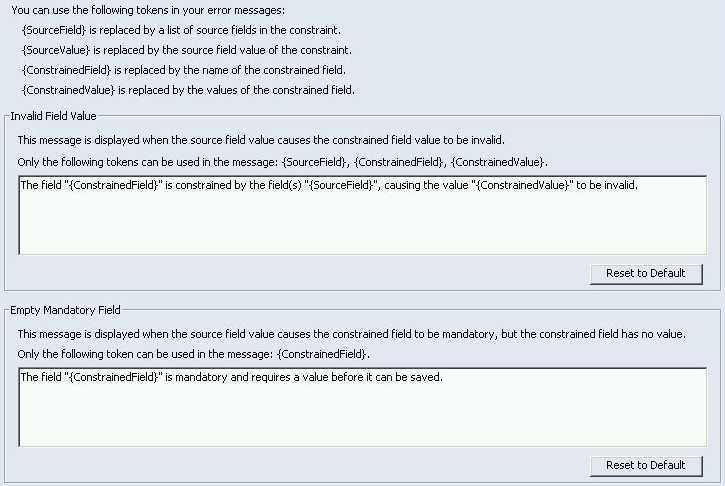To customize a constraint error message in the GUI
1. Right click the type with the constraint you want to edit, and then select Edit Type from the shortcut menu. The edit Type view opens.
2. From the left tree pane, select the Constraints node. The list of constraints is displayed in the right pane.
3. Select the constraint you want to edit and click Edit. The Edit a Constraint dialog box is displayed.
4. Under Customize Error Messages, click Customize. The Customize Error Messages dialog is displayed.
5. Using tokens and your descriptive text, edit the following default messages to create:
◦ Invalid Field Value (for the message that displays when users enter an invalid field value)
◦ Empty Mandatory Field (for the message that displays when users do not enter any value for a mandatory field)
| At any time, you can clear your changes by clicking Reset to Defaults. |
6. To finish your edit, click OK. Your customized error messages are displayed in the constraint summary in the edit Type view.
| After saving your custom error messages, you can either continue editing the constraint, or click OK in the edit Type window to save your changes. |