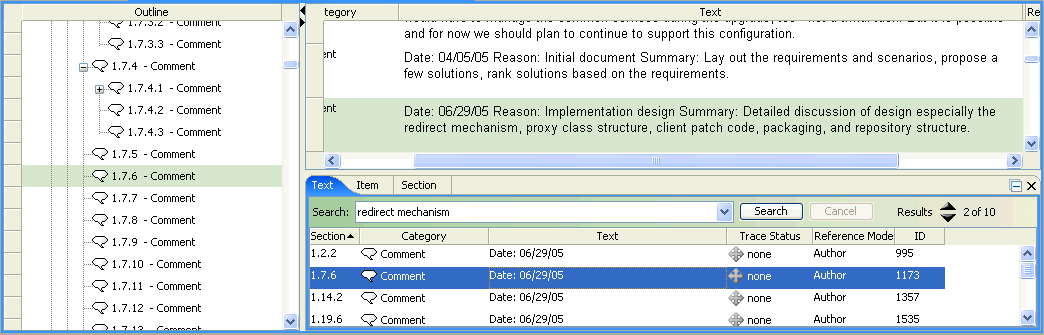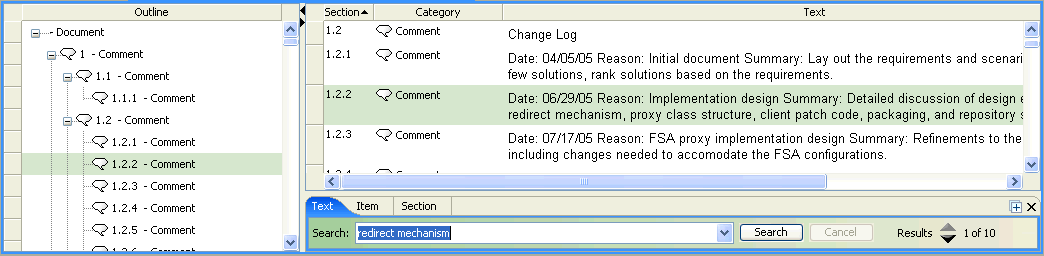
|
Menu
|
Shortcut Key
|
Type of Search
|
|
>
|
CTRL+F
|
Text
|
|
>
|
CTRL+SHIFT+E
|
Item ID
|
|
>
|
CTRL+SHIFT+S
|
Document section
|
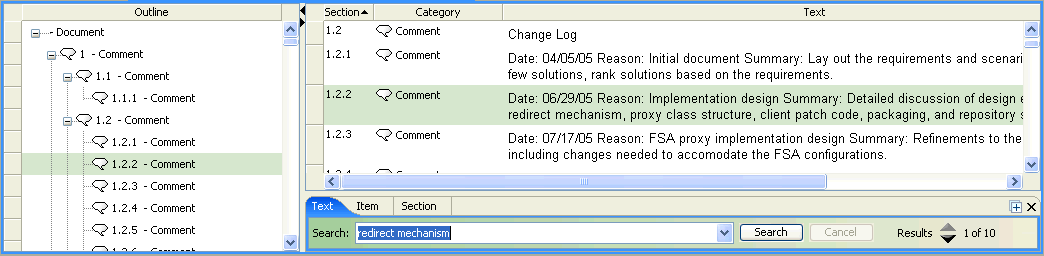
The document row is highlighted in the Contents panel and also in the Outline panel if the two panels are linked in the Document view options. |
 to move to the next or previous row that matches the search criteria. You can also click
to move to the next or previous row that matches the search criteria. You can also click  or drag the top of the search panel up to display a list of search results. You can click on a result in the list and the corresponding row is selected in the Document view.
or drag the top of the search panel up to display a list of search results. You can click on a result in the list and the corresponding row is selected in the Document view.