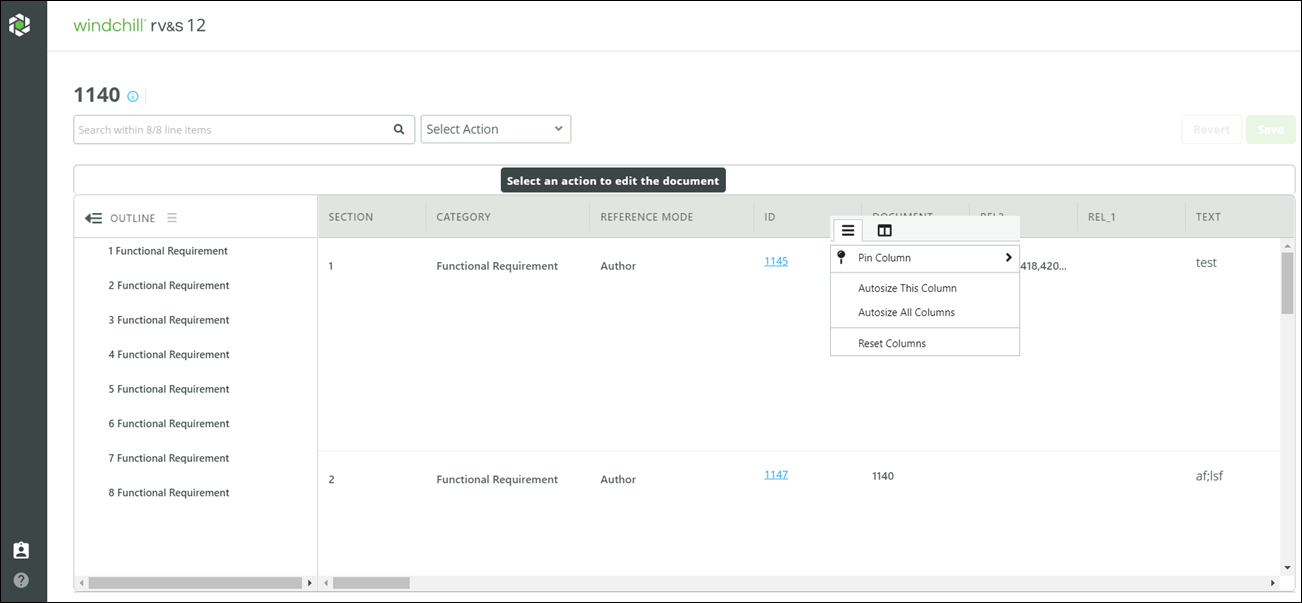About DocStudio
DocStudio contains the Outline pane and the Content pane. Rich content and graphics are displayed in the Content pane of DocStudio. You can perform the following actions in DocStudio:
• Show or hide the Outline pane.
◦ Expand or collapse all the nodes of the document structure from the Outline pane.
• Resize, hide, show and move the columns in the content pane.
◦ Click

and select the columns that you want to hide or display. To hide a column, you can also click and drag the column title outside the content pane.
| If you hide all the columns that are displayed in the Content pane, refresh the browser to view the columns again. |
◦ Minimum width is defined for all the columns displayed in the content pane. You cannot reduce the column width below the defined minimum width for that column. See
Minimum Column Width in DocStudio for details.
• Pin the selected columns to the left or the right in the content pane.
◦ PTC recommends that you do not pin more than 4 columns. If the pinned columns have large column width, other columns in the content pane cannot be accessed by the user.
Related Links
 and select the columns that you want to hide or display. To hide a column, you can also click and drag the column title outside the content pane.
and select the columns that you want to hide or display. To hide a column, you can also click and drag the column title outside the content pane.