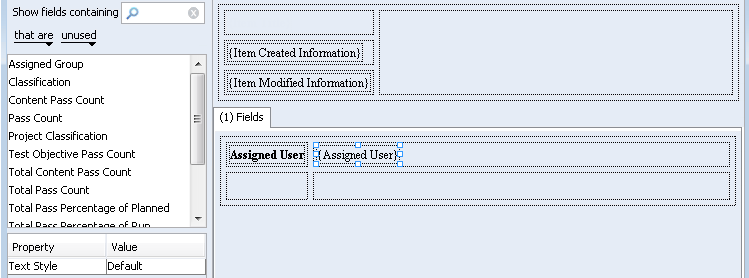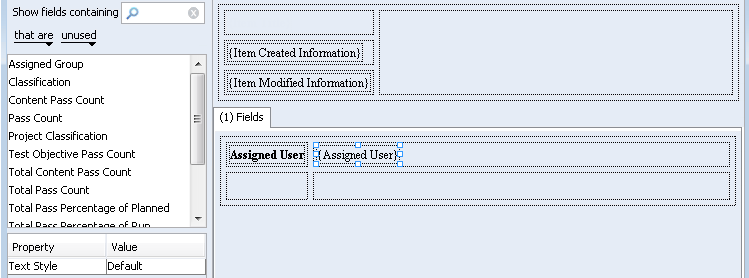To modify field labels
1. From the presentation template designer, select the field label you want to edit.
| These procedures only describe how to modify selected field labels of the template. You can make global changes that apply by default to all field labels using the Layout Properties dialog box. For more information, see “Modifying Template Properties”. |
2. In the Property pane, configure the properties as required:
◦ For Hyperlink, specify that the label be represented as a hyperlink. For example, you could specify the URL to a Web site, or an E-mail address to be contacted at.
◦ For Text Override, type the text string you want to display as the field label. For purposes of the presentation template, this text overrides the field label, that is the display name, as defined in Windchill RV&S.
◦ For Text Style, specify the style you want to apply. By default, styles are pre-defined for Default, FieldLabel, FieldValue, and Heading. You can edit the pre-defined styles and create additional custom styles as needed.
3. To save your changes, click Save.