Showing and Understanding Pending Deletes During Multiple-Row Editing
When you delete rows during multiple multiple-row editing, the display of these rows is initially turned off. However, you can easily turn on and off the display of pending deletes by clicking the menu selector to the right of the modification tracker and selecting Show Pending Deletes. Deleted items display whenever a checkmark appears to the left of this option.
When pending deletes are turned on, the following behaviors occur for each deleted item:
• A deleted item icon

displays in the row header and Outline pane. A deleted item icon also displays in the header of the editable item preview whenever it is visible.
• The tooltip for the deleted item icon indicates that the item has been deleted.
• A Removed label replaces the section number in both the Content and Outline panes. The following figure shows the deleted item icon and Removed label that are shown in the Outline pane.
• The text in the Content pane becomes display only. Additionally, when the editable item preview is shown, it becomes display only. You cannot edit field values for a deleted item.
• When using the
Show items containing filter to search for a text string, the Content pane displays all items with this string, including items that are deleted. If you turn off pending deletes and the
Document view is configured to display parents in filter results, the parent continues to display, even though the deleted child item meeting the filter criteria is no longer visible. For detailed information on filtering, see
Filtering in the Document View.
• All actions on the Content menu are unavailable for a deleted item, including those for inserting, moving, copying, cutting, and pasting.
• If a virtual row with no descendants is deleted, the virtual row does not display. If a virtual row with only virtual descendants is deleted, these virtual rows do not display. However, if a virtual row has a real row as either a parent or child, the virtual row displays.
◦ If you move a virtual row to where it is parent of a real row, the virtual row displays.
◦ If you move a real row to where it is a child of a virtual row, the virtual row displays.
◦ If you delete a real row with virtual descendants, the virtual row and all descendants display. Both the deleted item icon

and
Removed label are shown on the deleted row and its children.
For example, assume that section 1.2.1 is a newly created virtual row and you move an existing row under it as a child. If you delete section 1.2.1, both it and the child row display as deleted items. When you resynchronize, deleted items that are not virtual display. However, virtual items do not display. For more information, see
Resynchronizing Documents During Multiple-Row Editing.
• If the
Windchill RV&S client unexpectedly shuts down, deleted virtual rows display both the deleted item icon

and
Removed label when the view is recovered.
Restoring a Deleted Item
You can restore the deletion of any item up until saving changes to the server. When a deleted item is active, selecting > or clicking the corresponding toolbar button

restores the deleted item and all of its children. The
Restore Deleted Content action is available only when a single deleted item is selected. This action restores the deleted item and its children. You can then interact with these items as if their deletion never occurred.
• If a deleted child item is selected, the Restore Deleted Content action acts as though the parent is selected and restores the parent and all of its children.
• The Restore Deleted Content action is available for a deleted virtual row that has a real child.
• If you select Undo immediately after restoring a deleted item, the item again looks and behaves as a deleted item. Selecting Redo would delete the item once again.
• If the Windchill RV&S client unexpectedly shuts down, the last state of the item is remembered when the view is recovered.
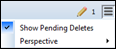
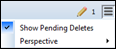
 displays in the row header and Outline pane. A deleted item icon also displays in the header of the editable item preview whenever it is visible.
displays in the row header and Outline pane. A deleted item icon also displays in the header of the editable item preview whenever it is visible.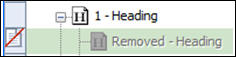
 and Removed label are shown on the deleted row and its children.
and Removed label are shown on the deleted row and its children. and Removed label when the view is recovered.
and Removed label when the view is recovered. restores the deleted item and all of its children. The Restore Deleted Content action is available only when a single deleted item is selected. This action restores the deleted item and its children. You can then interact with these items as if their deletion never occurred.
restores the deleted item and all of its children. The Restore Deleted Content action is available only when a single deleted item is selected. This action restores the deleted item and its children. You can then interact with these items as if their deletion never occurred.