Import a document with multiple object types
To import a document containing multiple object types it has to be refactored.
1. Add the document containing the multiple object types to the roundtrip configuration as described in Selecting ReqIF files for roundtrip import.
2. Validate the roundtrip and Requirements Connector will recognize the multiple object types.
Adding document to roundtrip configuration
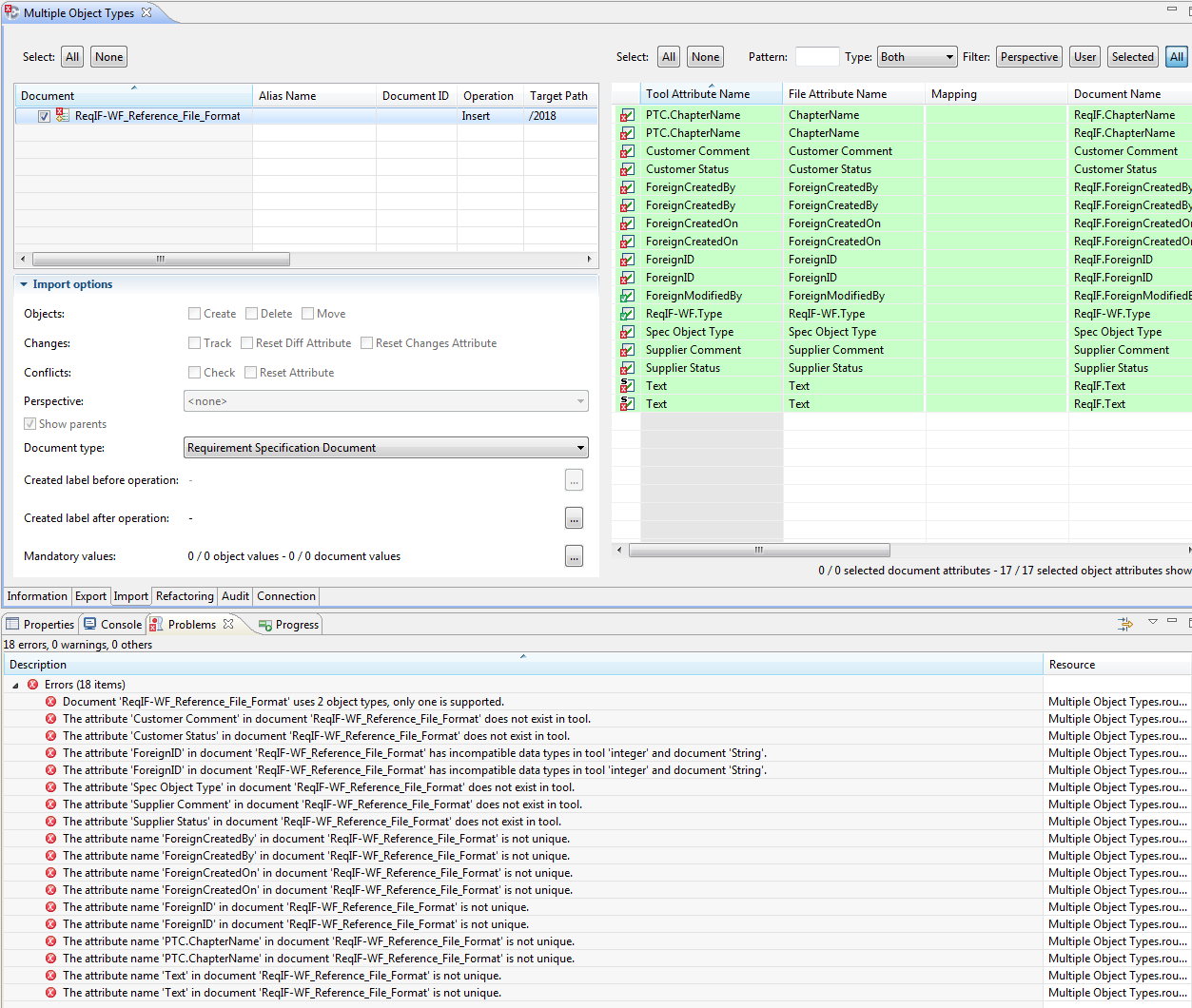
3. Click the Refactoring tab.
4. Right click on the empty space on the Import side of the tab.
Add documents
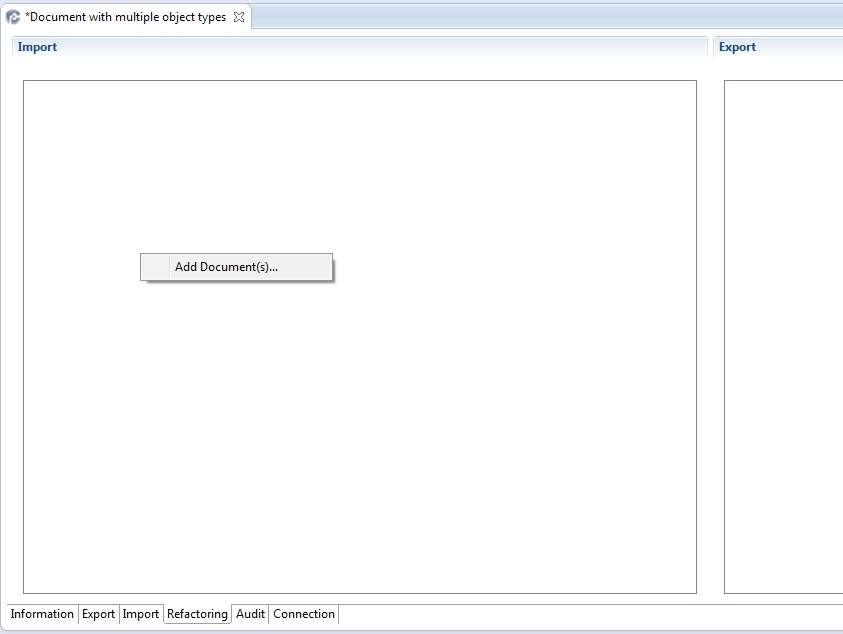
5. Click on the Add Document(s)... button.
List of documents
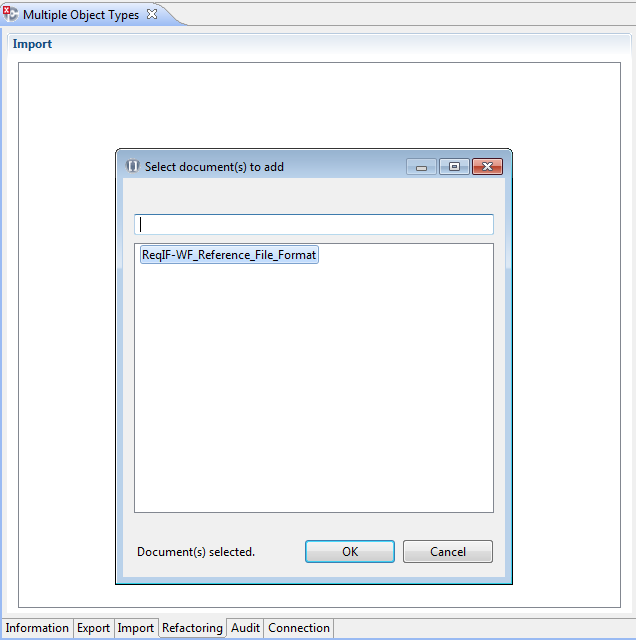
6. In the pop-up-window select the document(s) to refactor and click OK.
The document appears in the left square below Import.
7. Expand the document and right click on Object types
Initial document expanded
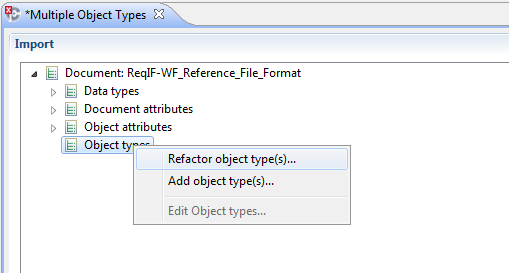
8. Click on Refactor object type(s) and Requirements Connector will list all object types.
You must define the additional attribute that should hold the information about the original object type. Of course you can map this attribute to an existing one in your RE/RM tool before running the import (see mapping attributes within the import preferences section). |
Wizard to refactor object types
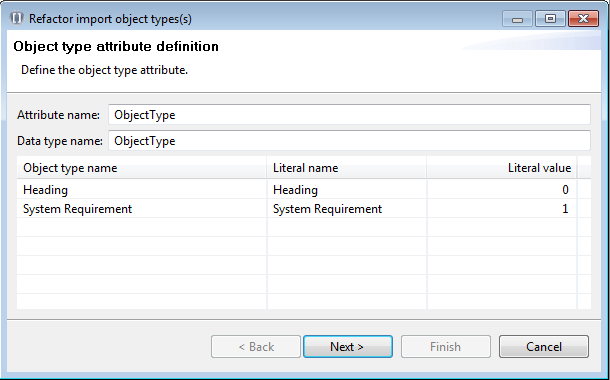
9. Click Next and the wizard will show the different object types with their associated attributes.
Object type Heading with corresponding attributes
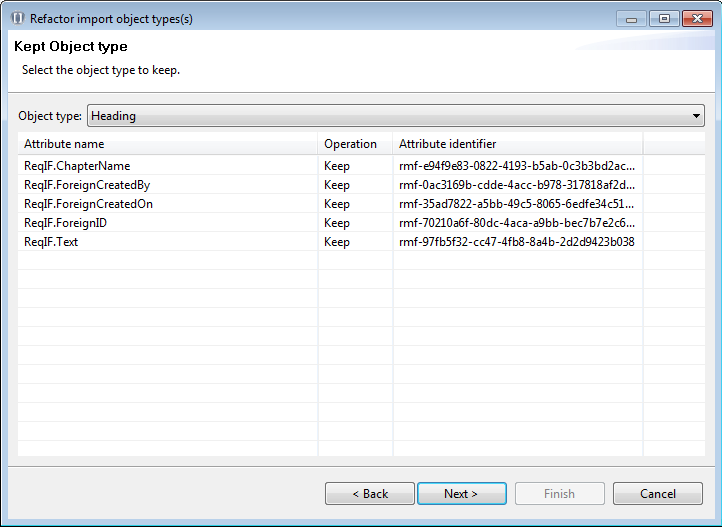
Object type System Requirement with corresponding attributes
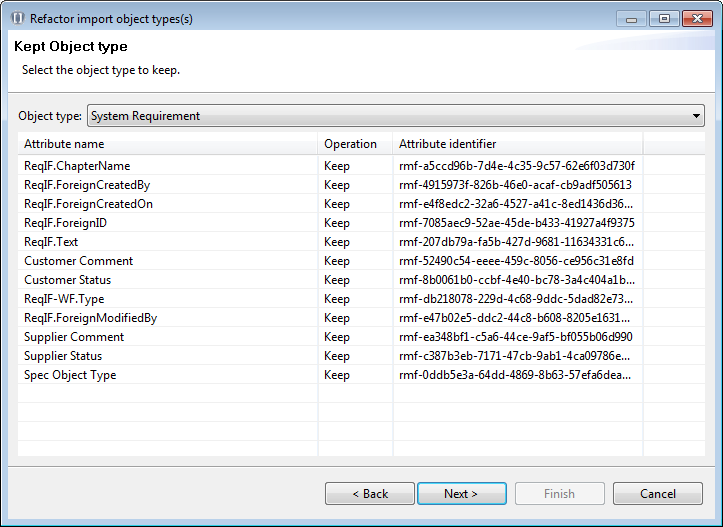
Usually the object type with more attributes attached should be kept. The attributes of the object type with less attributes will be merged into the one that is kept and reuse matching attributes. |
10. Click Next and Requirements Connector will try to match attributes to the object type that will be kept and set them to replace.
Matching attributes to object type that will be kept
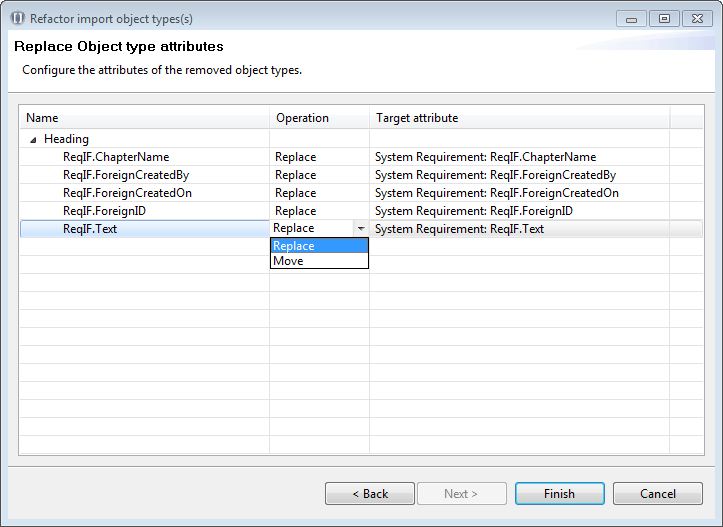
If an object type has no corresponding match or should be kept separately the Operationshould be set to Move. |
11. Click on Finish to conclude the configuration. Requirements Connector now has made the corresponding changes.
You can validate the settings by right clicking on the corresponding attribute and selecting Edit Object type attribute |
Select “Edit Object type attribute” to validate the settings
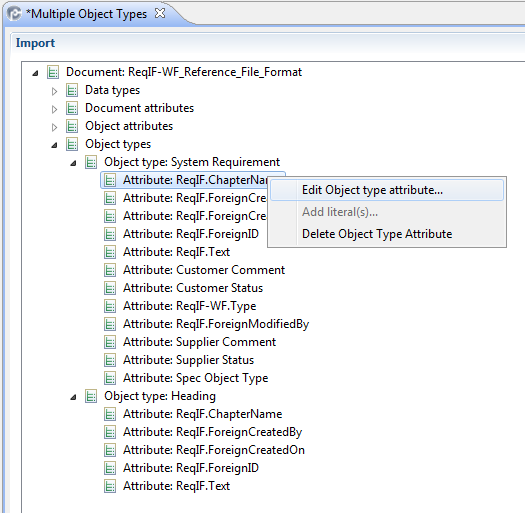
Attribute will be kept
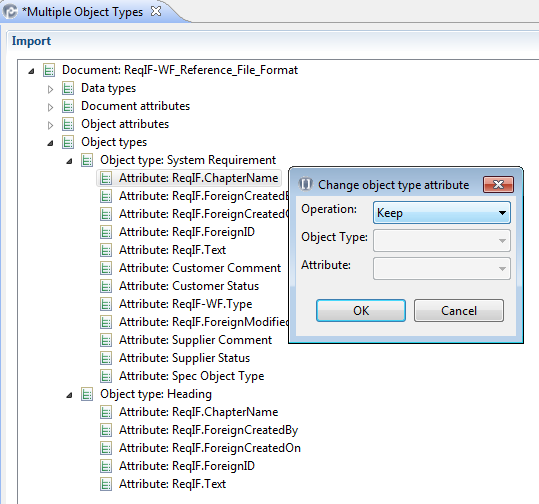
Attribute will be merged into the kept one (ReqIF.Chapter.Name of the System Requirement attribute)
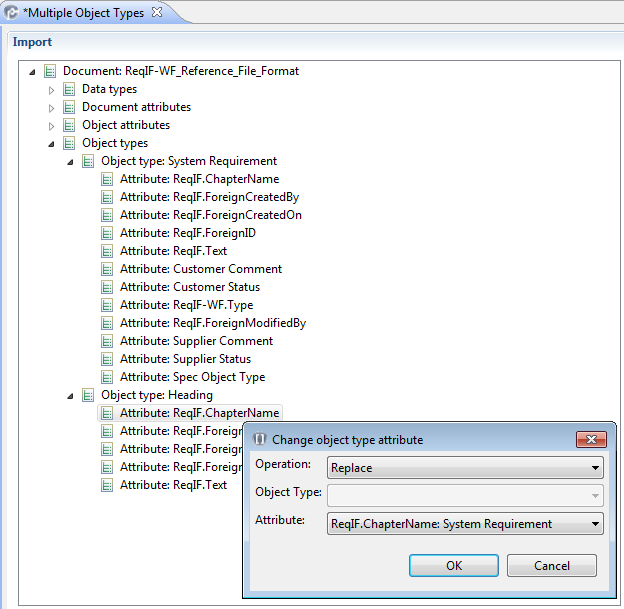
12. Validate the import — all problems regarding the multiple object types should be resolved by now.
13. Import the document — the Object Type will mark each requirement with the original type.
Import of multiple object types
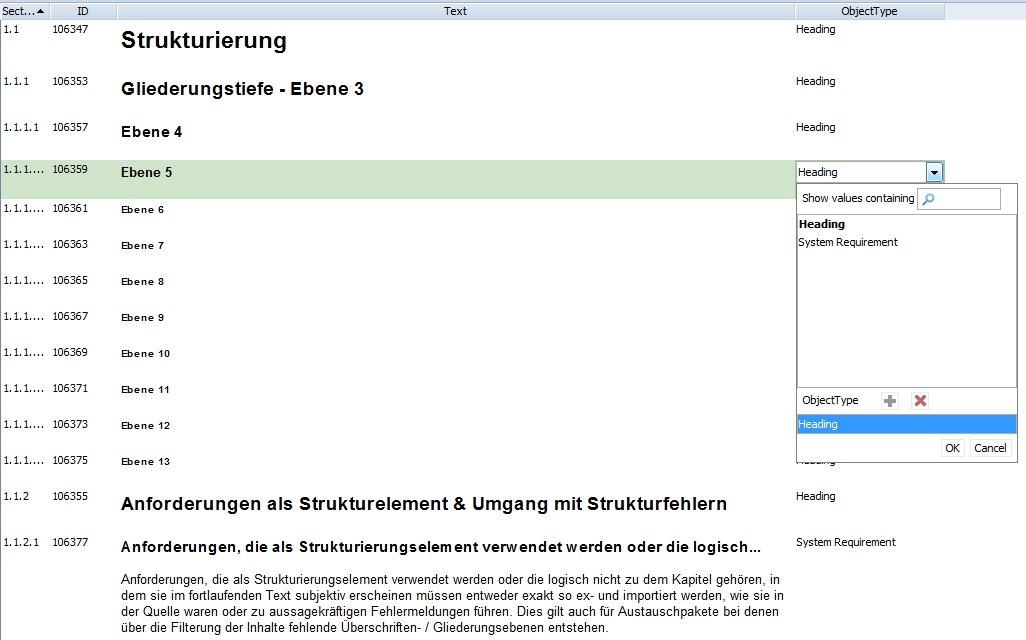
If you would like to export the document again, restoring the original object types please refer to Export a document with multiple object types. |
If you have further questions, please contact PTC eSupport: https://support.ptc.com. |
Parent topic