Import Preferences
A file to be imported has been added to the roundtrip configuration. A connection to the RE/RM database is established.
Windchill Requirements Connector allows the creation of attributes that are missing in the database (given the necessary access rights). The option can be found via Window > Preferences > Windchill Requirements Connector > Windchill RV&S Options. The setting is deselected by default.
Allow attribute creation
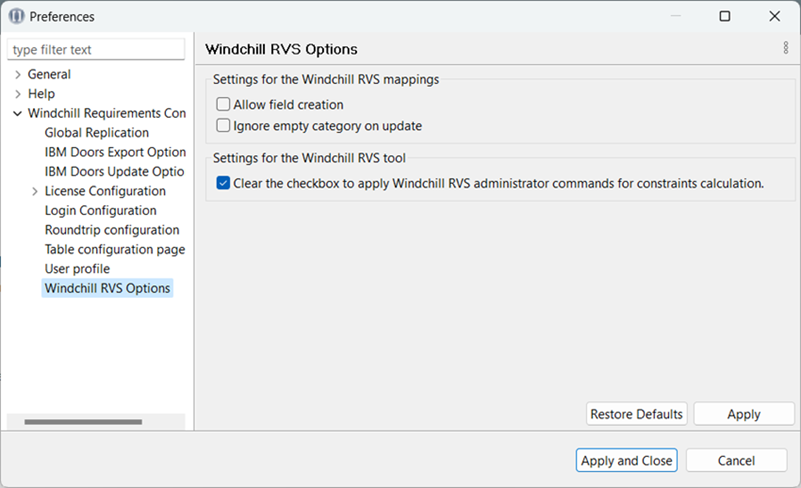
When trying to import data, if Allow field creation is deselected, Windchill Requirements Connector allows you to map the data from the import file to existing attributes in the data model. This is useful when you cannot create new fields or modify the data model due to restrictions or preferences. Windchill Requirements Connector will notify users about any missing mappings, ensuring that the imported data aligns with the existing attributes in the data model.
Administrator Commands for Constraints Calculation
Windchill Requirements Connector uses non-administration commands to calculate the constraints. To use only administration commands for calculating constraints, clear the Clear the checkbox to apply Windchill RVS administrator commands for constraints calculation checkbox. This checkbox is selected by default. The default option is recommended under the following conditions:
• The Windchill RV&S server has fields with a huge number of pick values or IBPL or project values.
• Memory issues occur when performing mapping operations, validating imports, and so on.
Attribute Mapping
1. Click the Mapping column next to the attribute to be mapped and select the button  . A new dialog will appear.
. A new dialog will appear.
 . A new dialog will appear.
. A new dialog will appear.2. Choose a matching attribute (only those that have a corresponding type will be shown).
3. If you have chosen an enumeration select for each literal within the enumeration a corresponding value.
4. Finish the dialog with OK.
5. Proceed with all attributes that need mapping to finish preparation for the import.
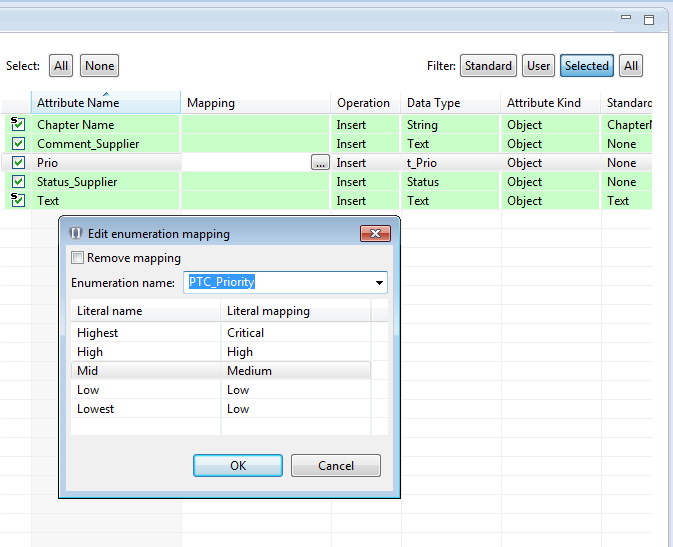
Please note, that only those attributes will be shown for mapping that have a matching type within the given context of the selected document type. |
The mapping is stored and reused during export automatically. After defining the mapping you will not be able to change it during your running exchange. This will only be possible if additional data is included or attributes change on your exchange partner’s side.