License Administration
Windchill Requirements Connector has been installed successfully.
You can use three way of possibilities and priorities of license settings.
License Configuration : Add a license from Window > Preferences > Windchill Requirements Connector > License Configuration > New path
WRC_LICENSE environment variable : Specify the WRC_LICENSE environment variable during the installation. (e.g, WRC_LICENSE = 27001@licenseserver).
Installation path : Save the license file into license folder in the installation directory. (e.g, C:\Program Files\PTC\Windchill Requirements Connector\license).
After the installation is completed, you can apply for a licence by selecting the checkbox Request license on the last dialog page of the installer.
The license request should be generated automatically, if not it can be generated from Windchill Requirements Connector:
1. Open Windchill Requirements Connector.
2. Navigate to > > > >
License dialog
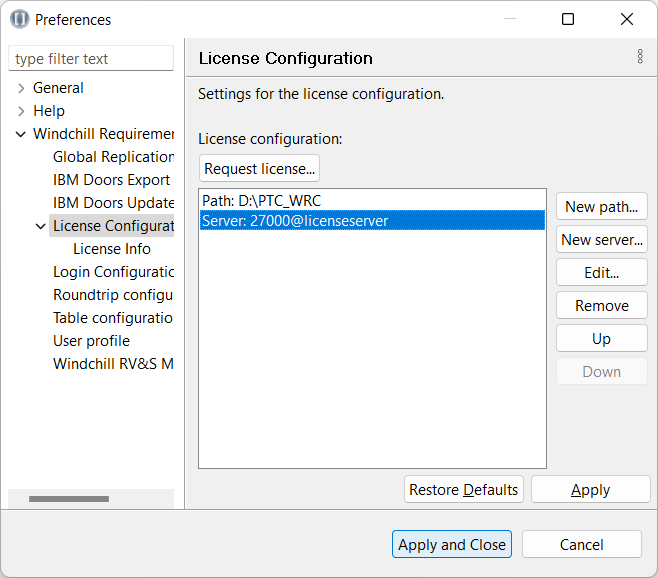
The license request will be generated and opened to be sent to wwlm@ptc.com
License request
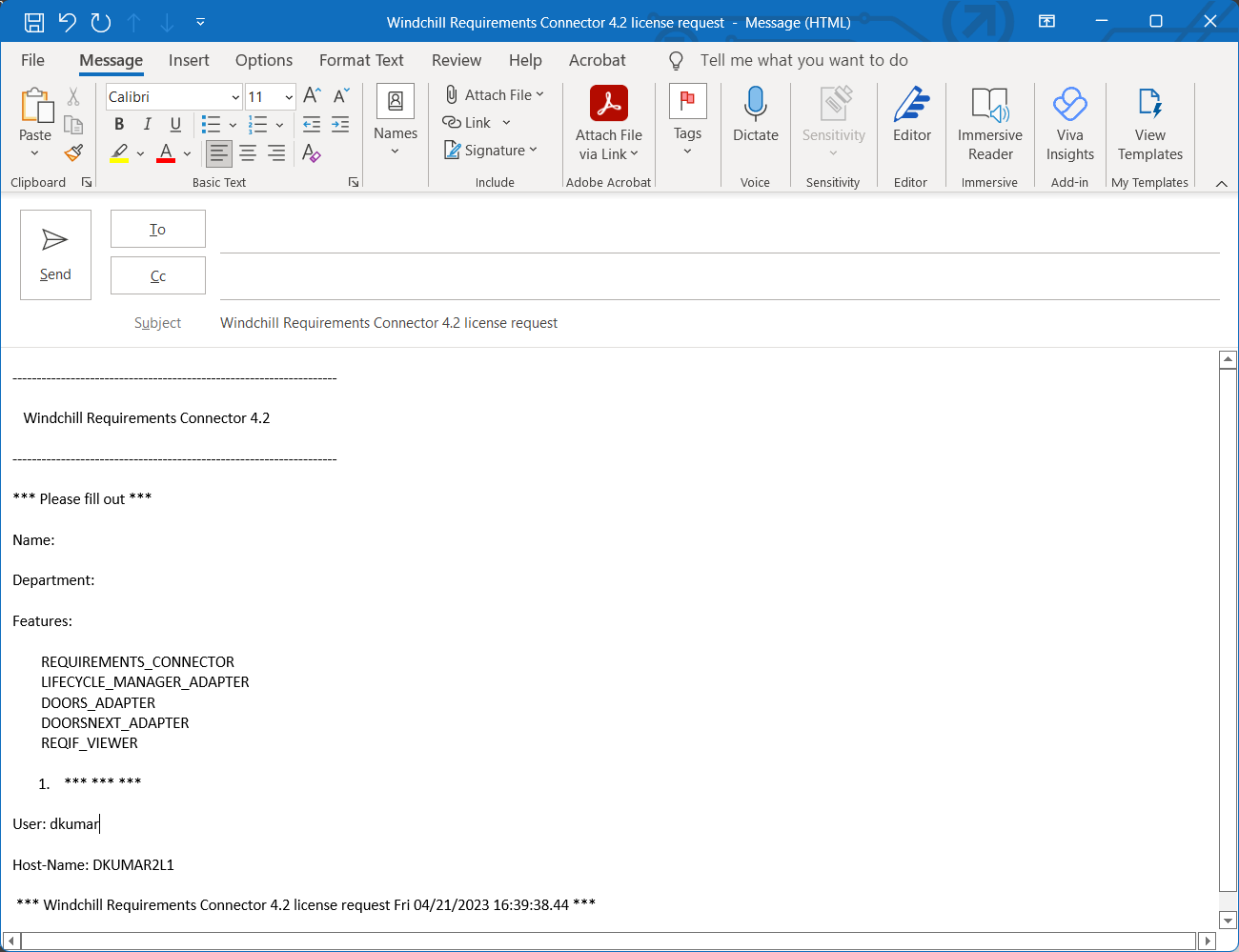
You can also request a license by creating a case at https://www.ptc.com/en/support/ with your license request attached.
3. Save the received license file on your machine ‘e.g’. <INSTALL_DIR_PTC_CONNECTOR>\license\
4. Select > > > > to add the path to the folder where the license file has been saved.
Windchill Requirements Connector automatically searches the path for valid licenses. |
The path to the license file has been set.
5. To set a license server select New server... and enter the license server credentials host and port.
Add new license server
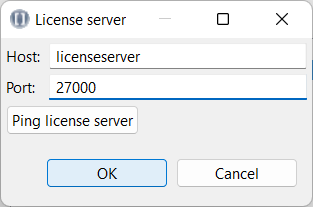
1. You can use Ping license server to verify whether the entered server is available.
2. Click OK to finish the license server setup.
6. Specify the WRC_LICENSE environment variable during the installation.
7. Verify your license by selecting > > >
License info
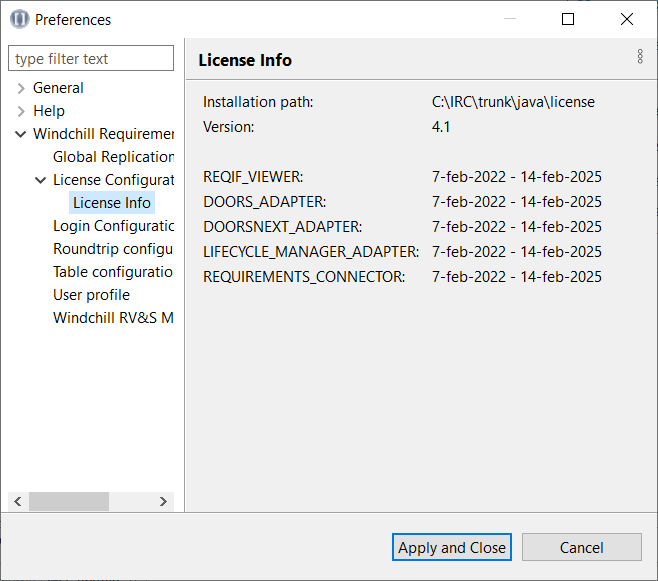
Your license has been set up successfully.
Parent topic