Document and attribute table columns
The document and the attribute table columns are customized in the table configuration page.
1. To setup the Export document table in the preferences window.
a. Select the Windows > Preferences > Windchill Requirements Connector > Table configuration page.
b. In the table configuration window, select the Tool (e.g Windchill RV&S).
c. In the table configuration window, select the Table (e.g Export document).
d. Set the Visible, Column name, Width, Sort and Ascending for the document table.
e. Click the Up and Down buttons, to set the order of column names in the document table.
f. Click the Apply and OK buttons.
Figure 258. Table configuration window
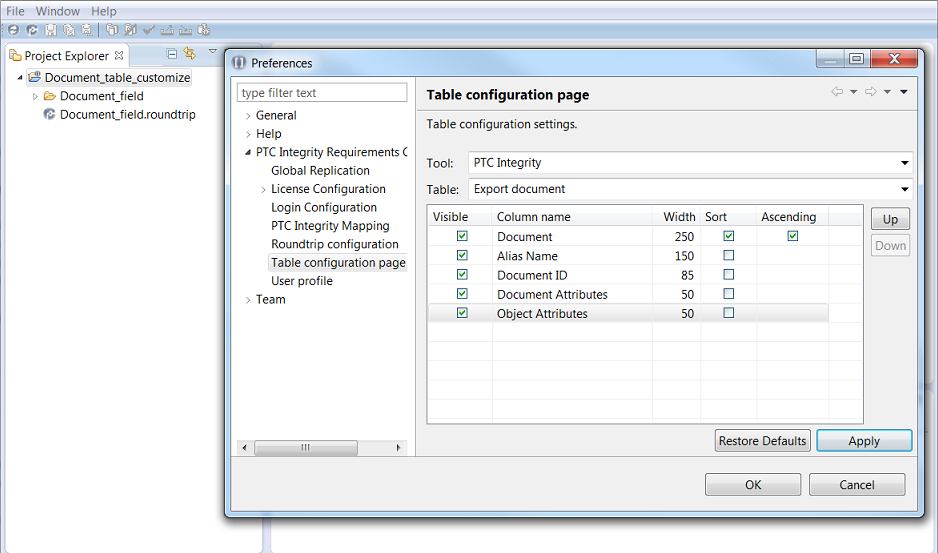
2. Select the Export tab, add a document and find the document table columns in the roundtrip configuration.
The document table columns are displayed according to the table configuration settings.
Figure 259. Export tab - Document table column
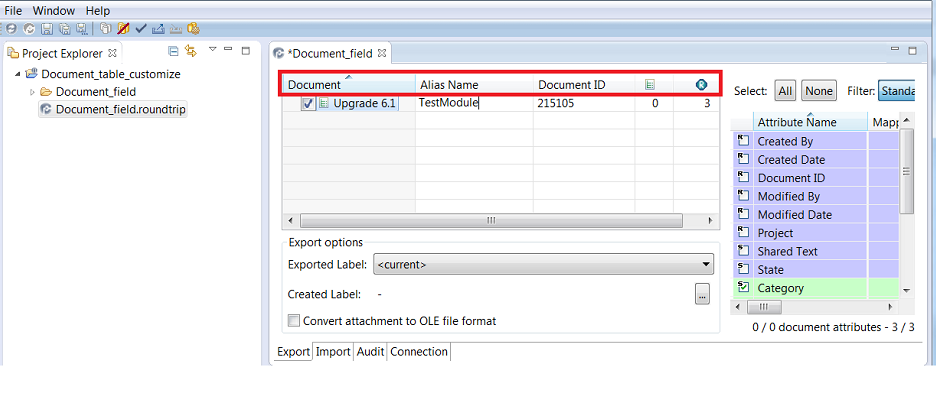
3. To setup the Export attributes table in the preferences window.
a. Select the Windows > Preferences > Windchill Requirements Connector > Table configuration page.
b. In the table configuration window, select the Tool (e.g Windchill RV&S).
c. In the table configuration window, select the Table (e.g Export attributes).
d. Set the Visible, Column name, Width, Sort and Ascending for the attribute table.
e. Click the Up and Down buttons, to set the order of column names in the attribute table.
f. Click the Apply and OK buttons.
Figure 260. Table configuration window
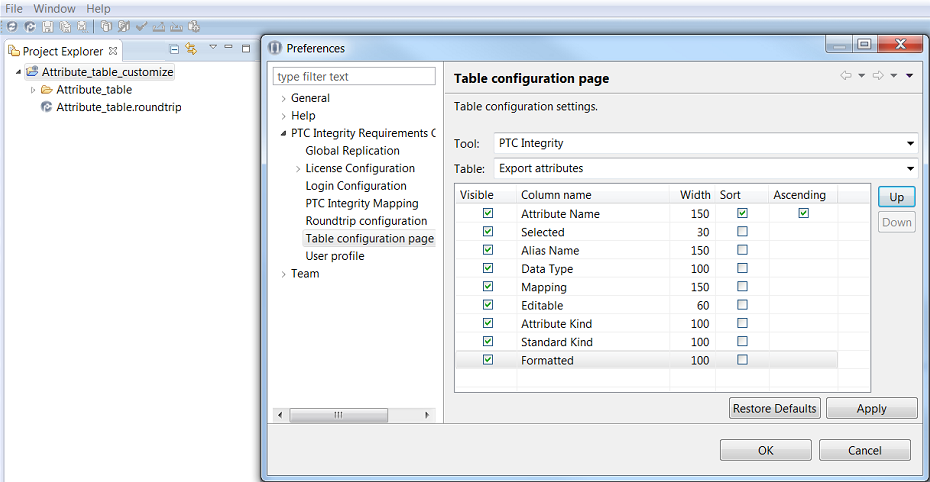
4. Select the Export tab, add a document and find the attribute table columns in the roundtrip configuration.
The attribute table columns are displayed according to the table configuration settings.
Figure 261. Export tab - attribute table column
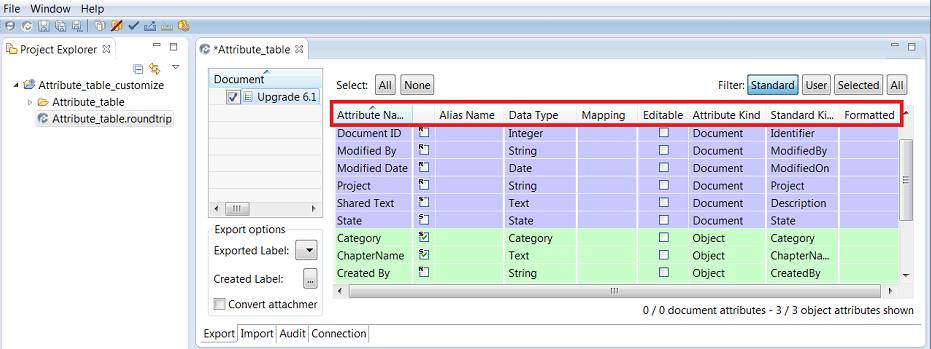
You will get the similar result when you select the Import document and Import attributes in the table configuration setting for a roundtrip configuration. |
Parent topic